In the Popolari 2.0 category you will find 2 types of templates: 01Landscape and 02Landscape.
01Landscape
In 01Landscape you can change the Background Colour, the News Ticker Background Colour, Text Color, Logo and Logo Background.
To change template colours, details, text and logo background, simply use the colour selector.
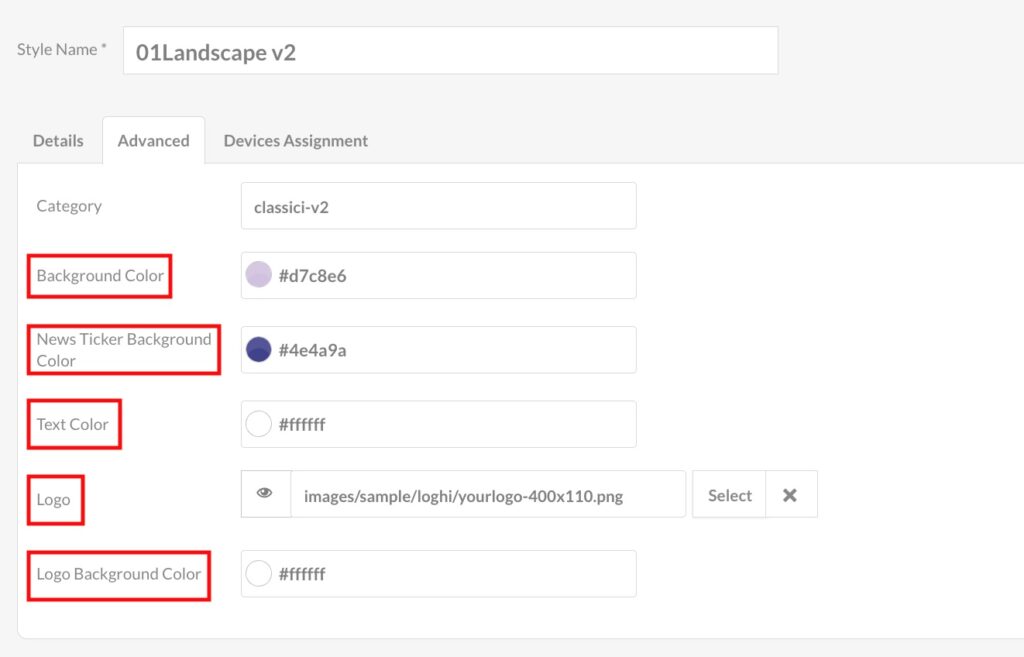
To insert the logo, however, you must click on Select. The File Manager will open. Now click on the logo you wish to insert (1) and once you have chosen it, click on Select (2).
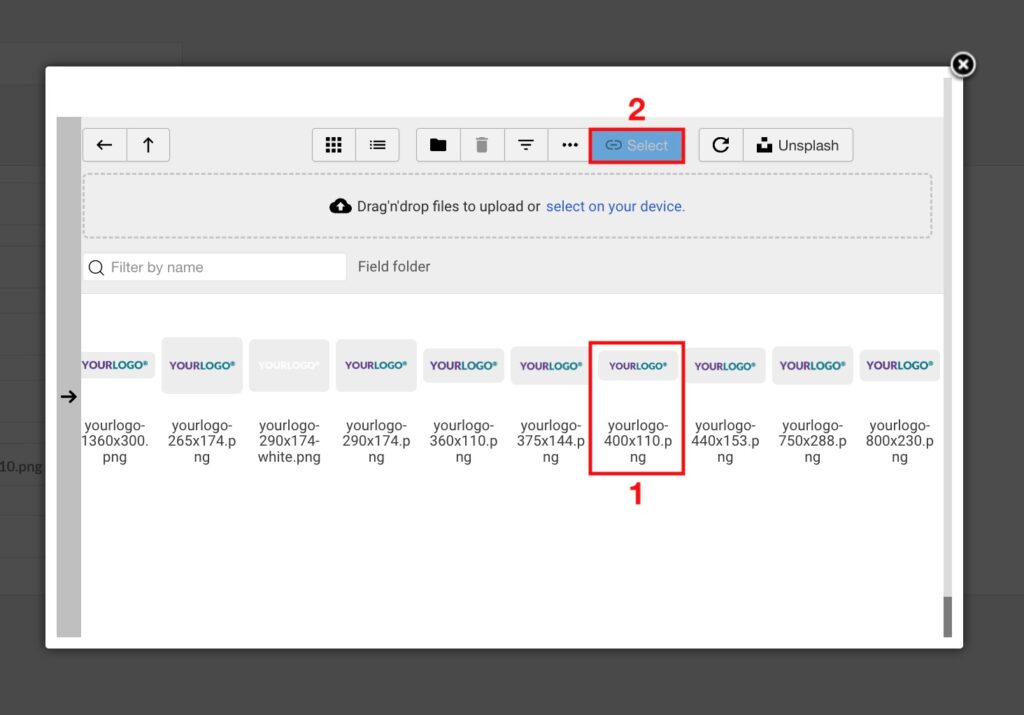
How do I know what size the logo should be? In order to know the width and height of each position in your template, open the Template panel in another browser tab and click on the image of the template you have chosen. An enlarged image with all necessary dimensions will appear.
Tip: We recommend that you always keep this tab open so that you always have the dimensions of all the positions in your template at hand.
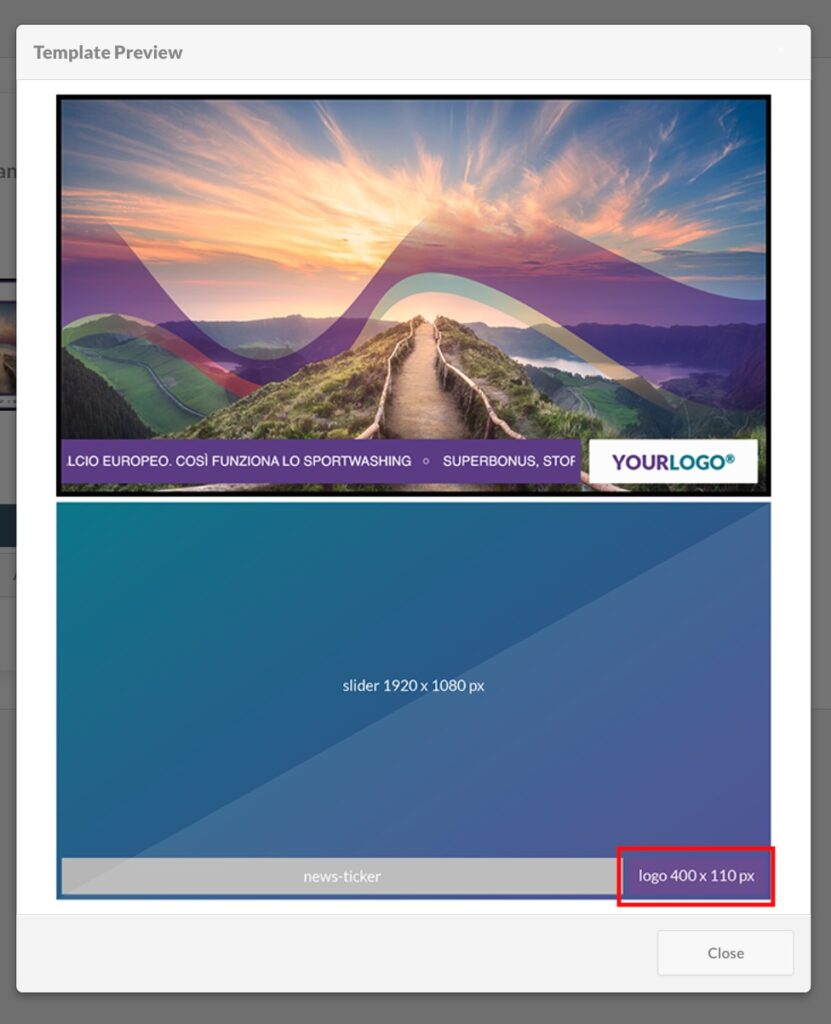
02Landscape
In 02Landscape you can change the Style by choosing between Default or Gradient.
If you choose Default, you can then customise the following features: Background Color and Logo Background Colour.
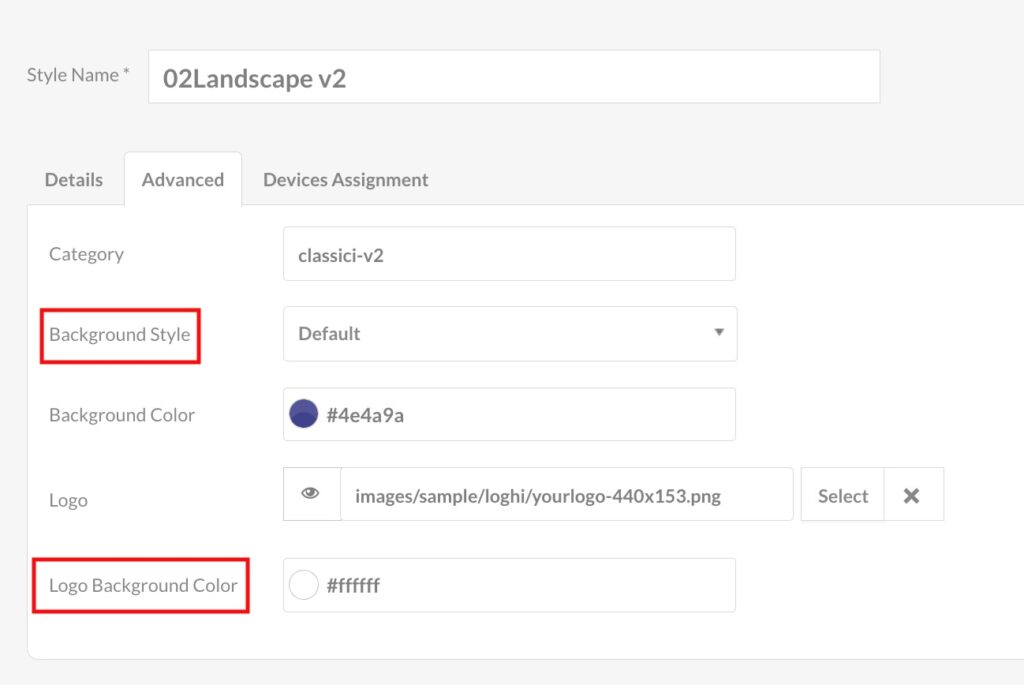
If, on the other hand, you choose Gradient, you can customise the start and end colour of the gradient as well as the Logo Background Colour.
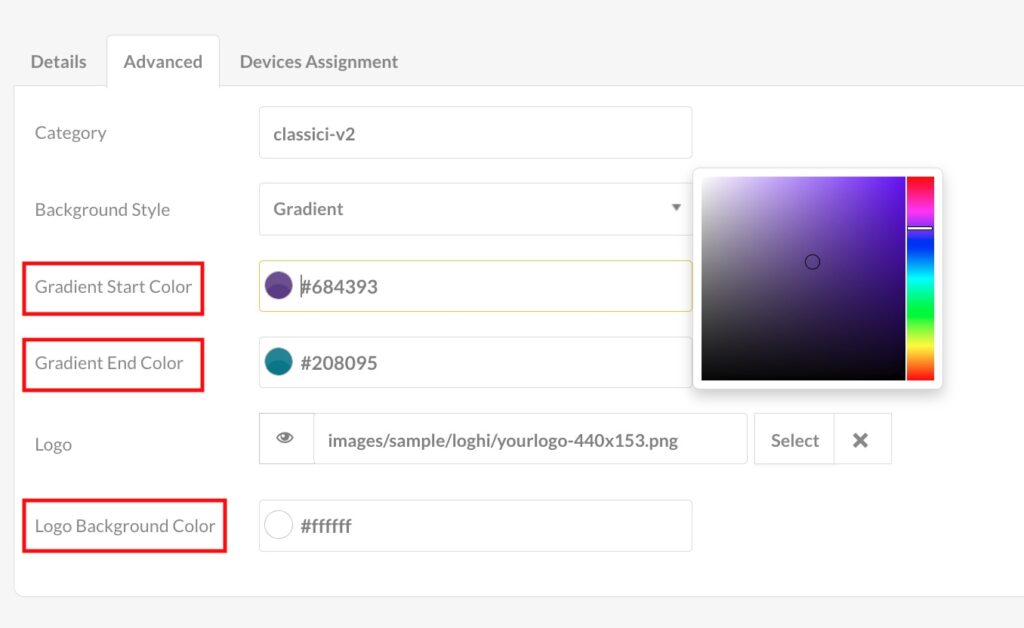
In both cases, you can upload your business logo. Follow the steps indicated above for Landscape01.
When editing a template, you can change its name on the Configuration page. In the Style Name field (1) enter the name you want to assign to the template and then click Save as Copy (2). In this way, the changes you have made to that layout will be saved as a stand-alone template that you can reuse whenever you need it.
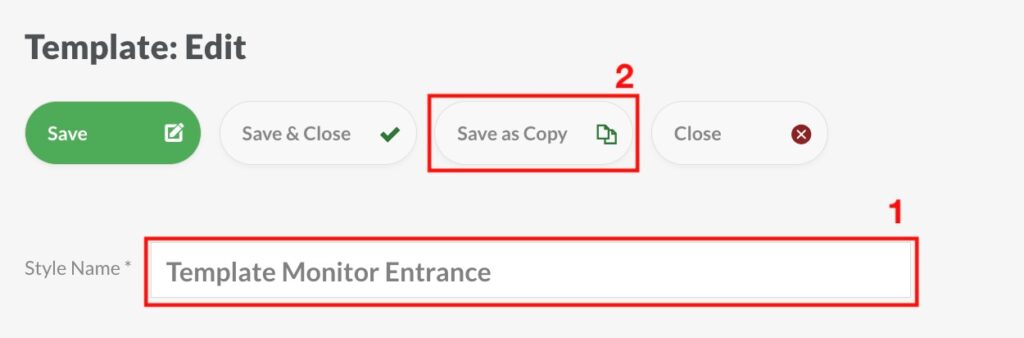

 Il portale di Documentazione di supporto all'uso di VisionPanel.
Il portale di Documentazione di supporto all'uso di VisionPanel.
