Access the Smart Slider panel from the Dashboard.
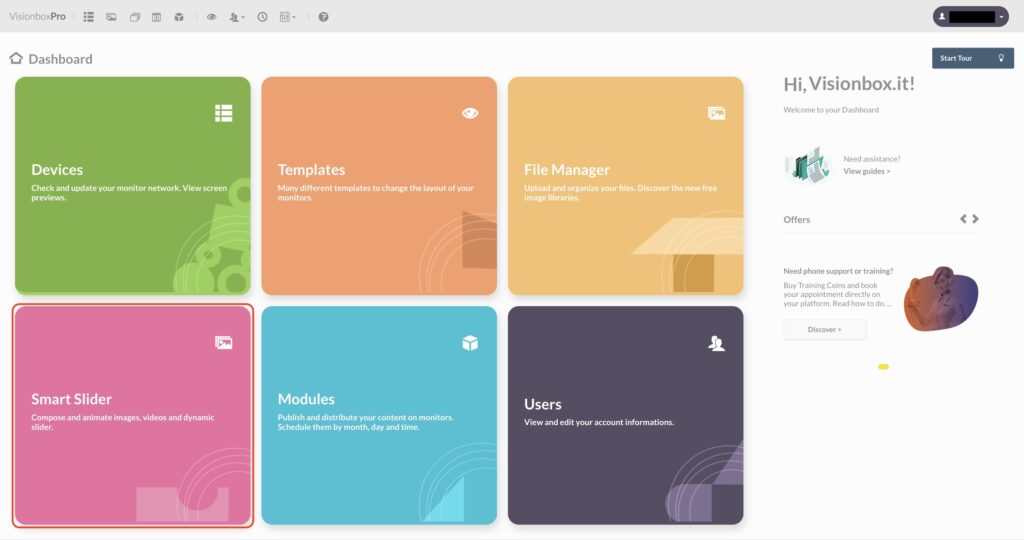
Create your Slider by clicking on New Slider and enter the title and dimensions that are indicated in the position of the Template you have chosen and that can host the “Smart Slider 3” Module.
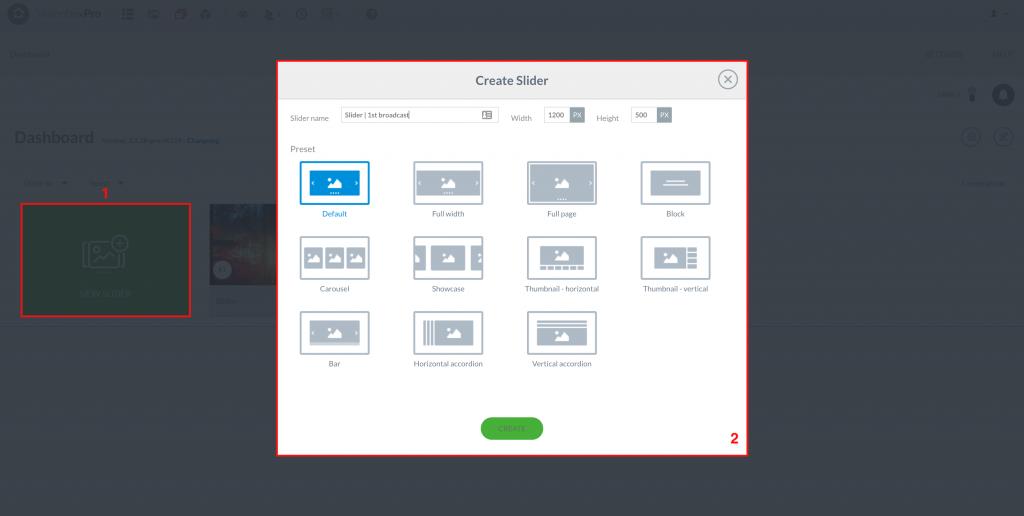
Once you have created your Slider, you can create the dynamic Slide that you want to display. Click on Add Slide (1) and then on Dynamic (2).
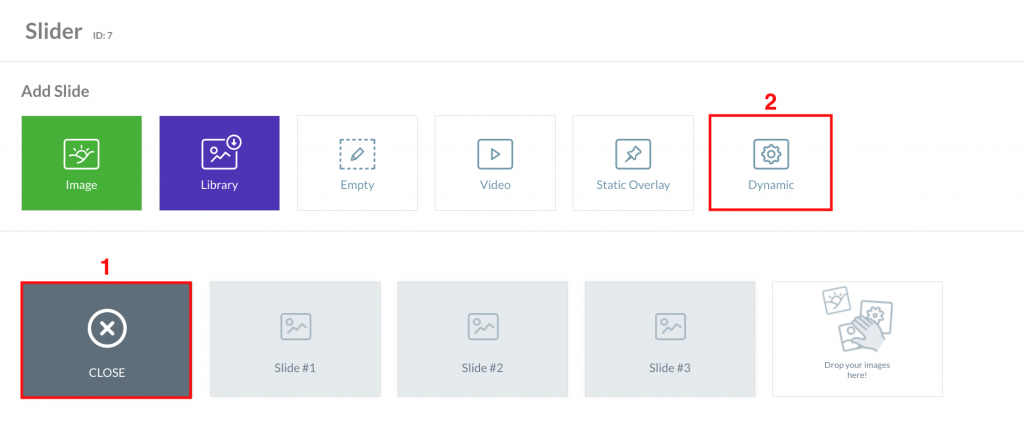
Choose the dynamic source by clicking on the Folder button.
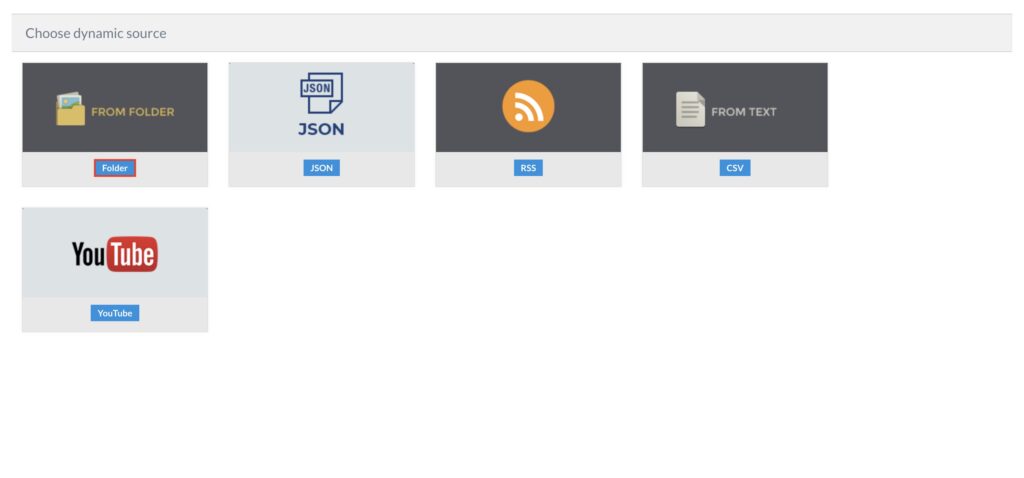
Once in the dynamic source, you can choose whether to import your images from a single folder, or even include sub-folders.
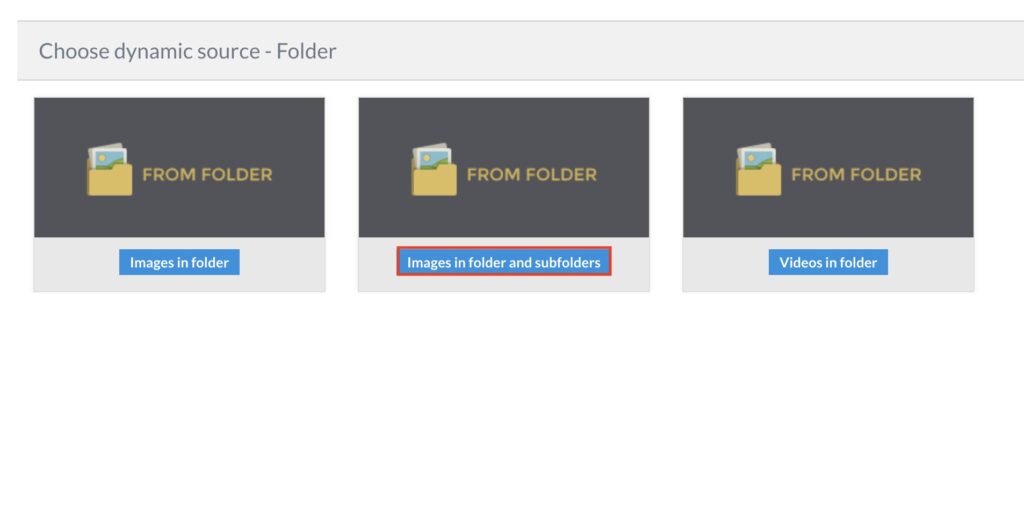
We choose to import images in folder and subfolders. Click on the Folders button (1) to select the folders on File Manager. From the generator settings, select the number of slides to be retrieved (2), then click on Records (3).
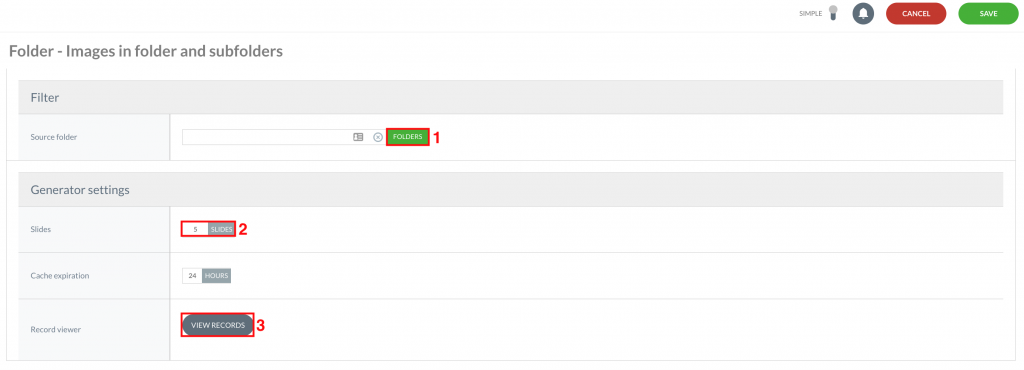
Note: Records is the list of recovered images/elements.
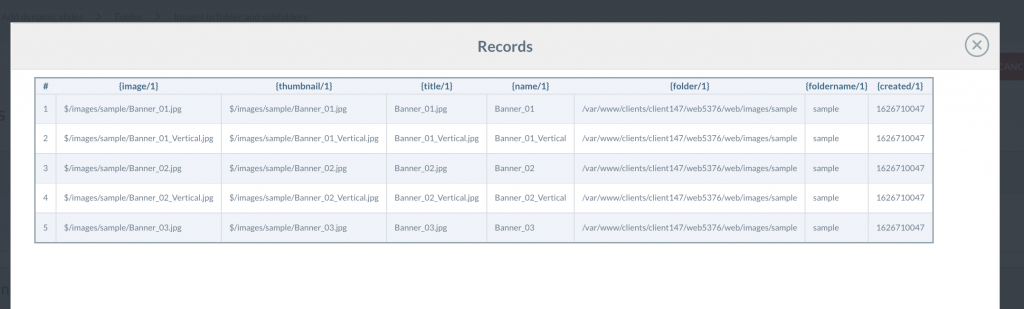
Finally click on Save to generate your dynamic Slide.
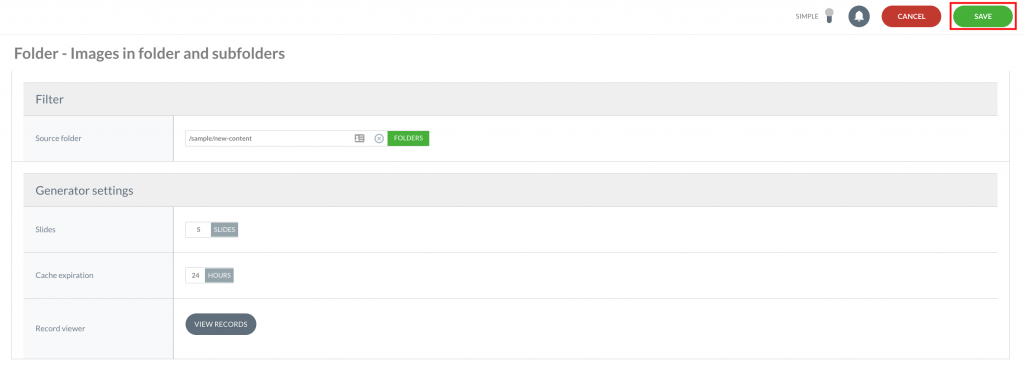
Inside the dynamic Slide, from the Settings button, enter the duration that your Slide should have (1). Then click on Save to make the changes (2).
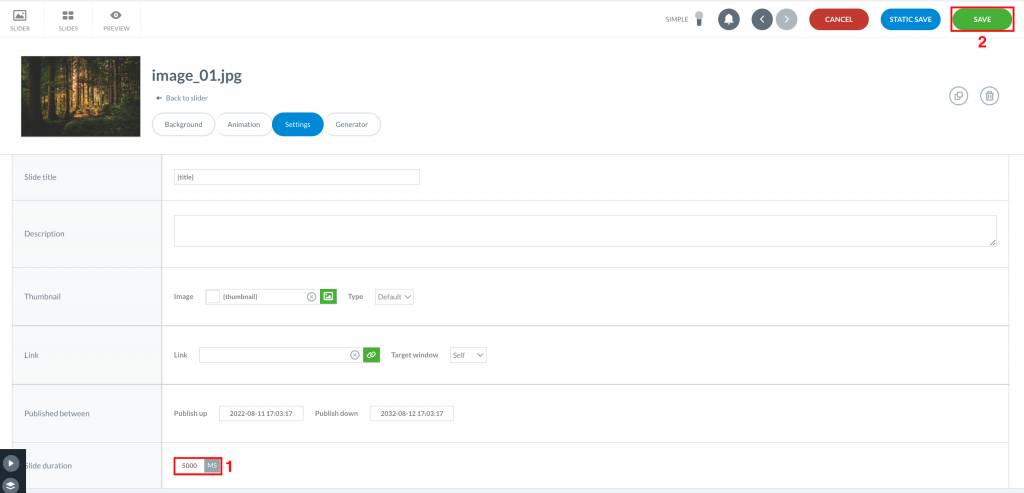
To ensure that your schedule is displayed you will need to enable automatic playback. Click on Auto Play from the toolbar and then on the Enable item (1). From the Interval field (2), you can instead set a time interval that will go from one slide to the next. Finally, click on Save to make the changes (3).
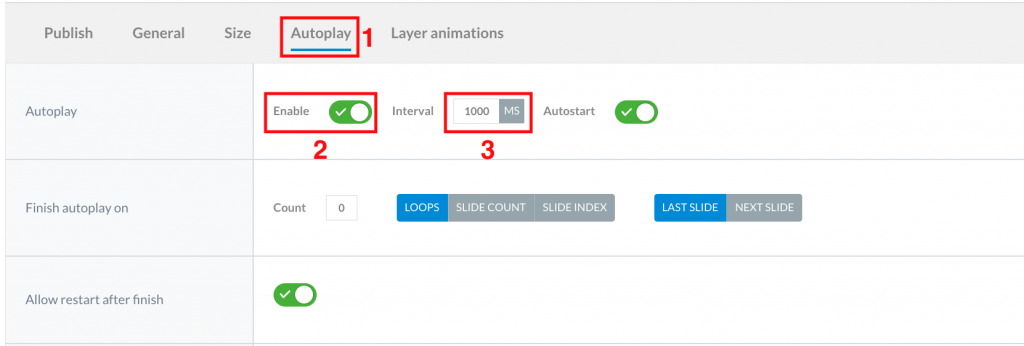
Note: the duration time of the interval between one Slide and another will be added to the duration you set on the Slide.

 Il portale di Documentazione di supporto all'uso di VisionPanel.
Il portale di Documentazione di supporto all'uso di VisionPanel.
