Every image you see on instantPlay Slide is shown for 10 seconds. Can you change this duration? No. In this guide, however, we reveal a little trick to increase the time interval in which an image is displayed on the monitor.
As a tool we will use Canva.
Open Canva and if you haven’t already, log in to your account.
Once you are logged in, click on Projects (1) and then on the + icon (2) at the top right.
After that click on Upload (3)
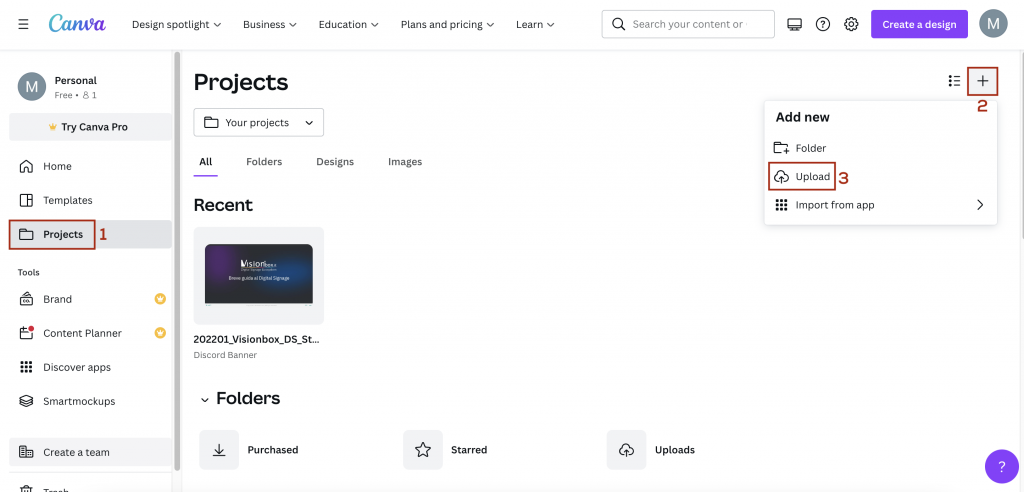
In the window that appears, select the image that you want to display on the monitor for more than 10 seconds and upload it.
Once the image has loaded, click the Create a design button (1) and select Video (2).
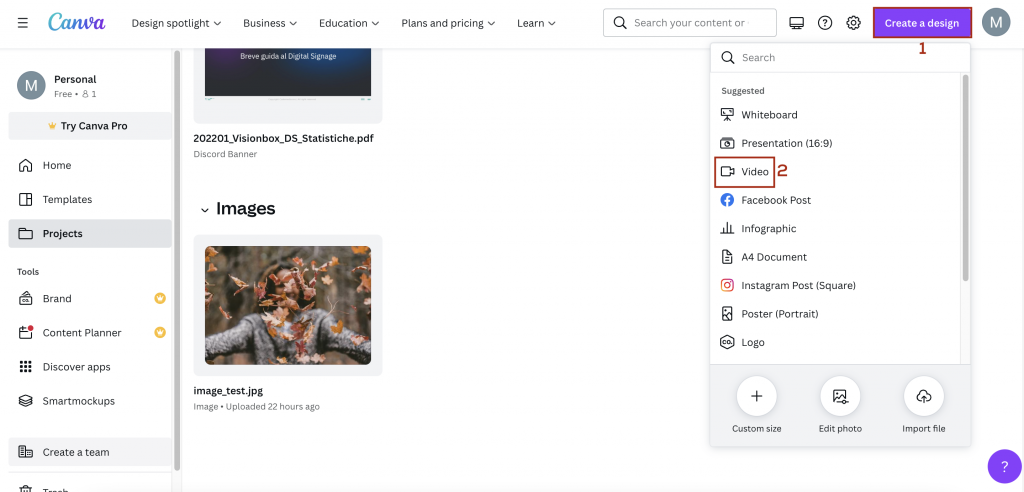
In the workspace, from the left menu click on the Uploads tab (1) and click on the image you uploaded (2). This will automatically be added to the workspace.
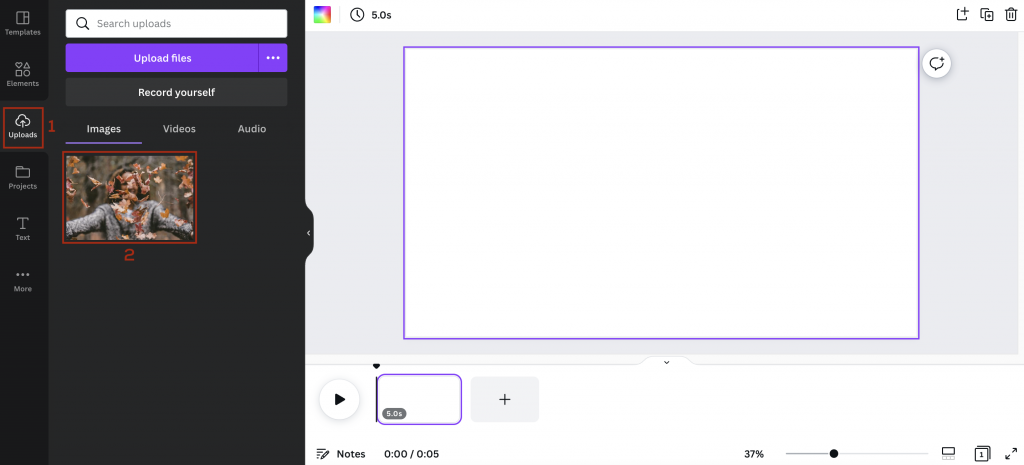
Now resize by adapting it to the size of the working area, indicated by the white rectangle (1) and in the timeline below extends its duration for the time you want to display it (2).
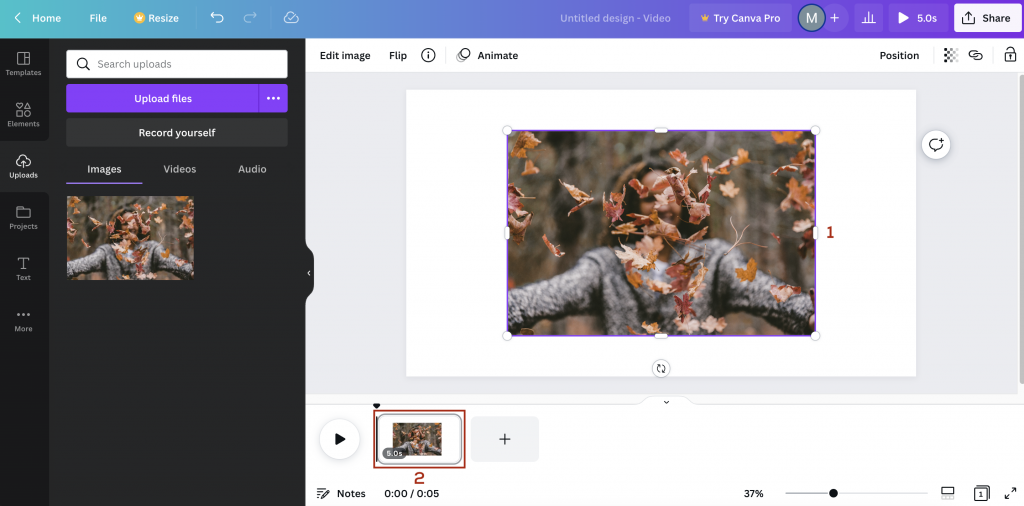
To do this, place the mouse on the right side of the thumbnail and, when you see the arrow with the double tip, drag it until you reach the desired viewing time.
After that click on Share (1) and then on Download (2), both in the first window and in the one that will appear later, where the file format is indicated.
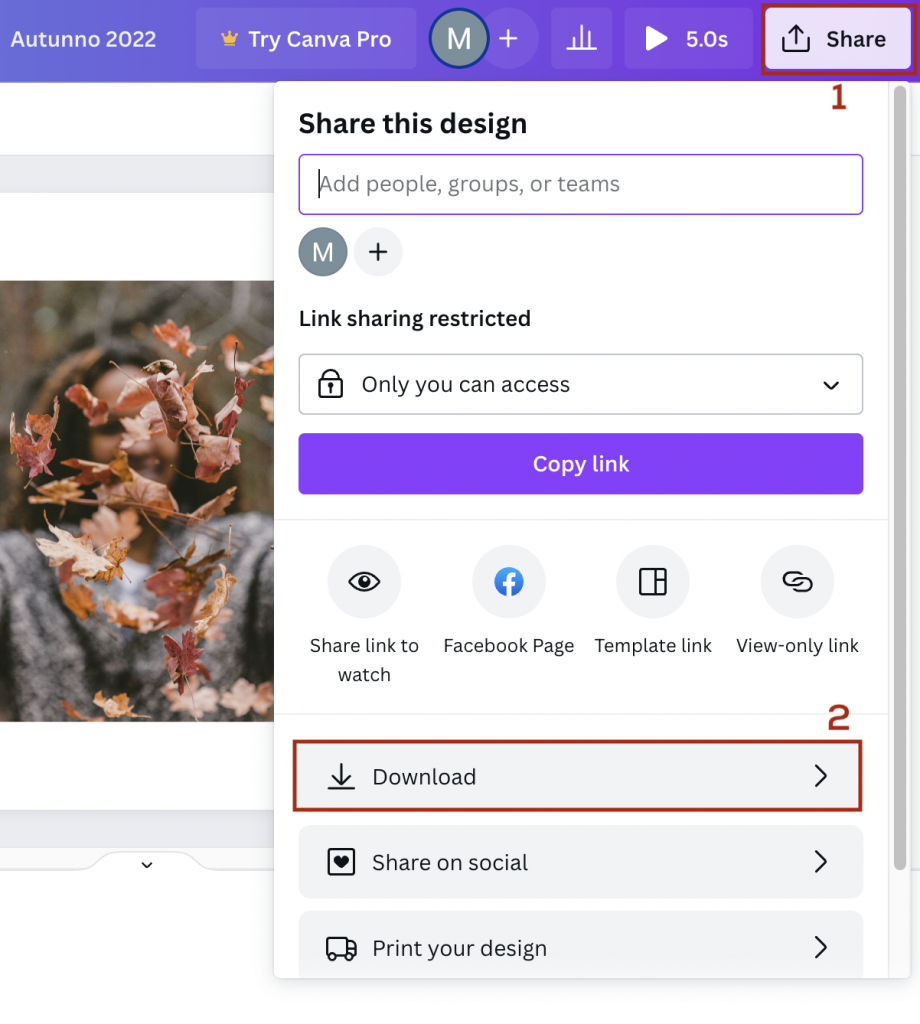
Now you just have to upload the video to the Dropbox folder and you’re done!

 Il portale di Documentazione di supporto all'uso di VisionPanel.
Il portale di Documentazione di supporto all'uso di VisionPanel.
