Il File Manager is the ProPanel section that allows you to upload and manage your multimedia content!
Accedi al pannello File Manager dalla Dashboard.
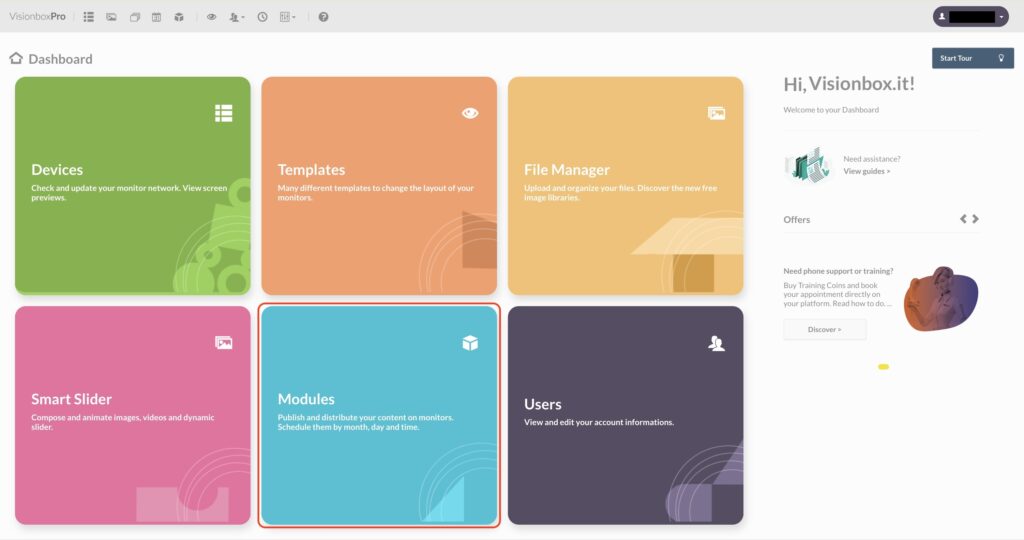
Il File Manager is structured as follows:
1. The section where the directory tree is shown. Here you also have the option to delete or rename the individual folders , by clicking on the trash or pencil icon, respectively. To make them appear just click on the folder name.
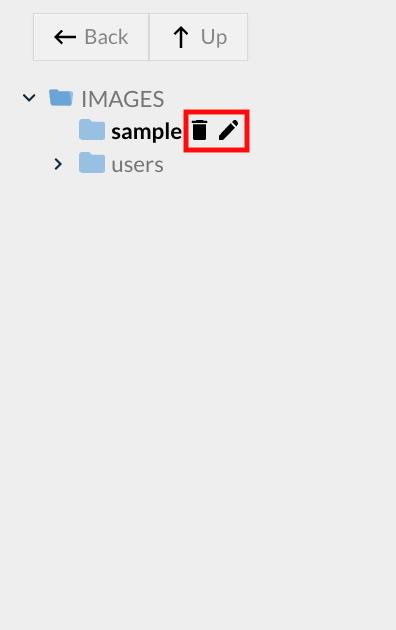
2. File Manager toolbar (1), zone for uploading new files using drag&drop mode (2) and display area of contents uploaded to your File Manager (3).
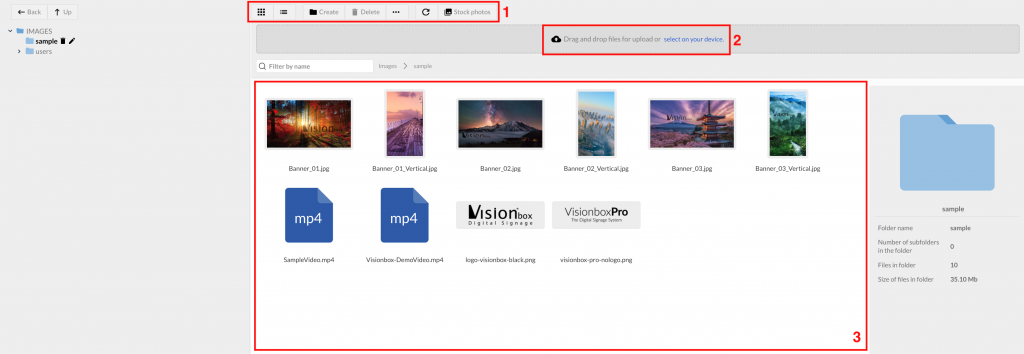
Let’s see in detail what you can do in the toolbar of the new File Manager:
- Choose the display type: grid (1) or list (2).
- Create a new folder to organize your files with Create (3).
- Select all files in the folder with Select all (4).
- Update the image collection with the refresh icon (5)
- Access the free image libraries by clicking on Stock photos (6).
In addition, if you select one of the images by clicking on it you can:
- Delete it
- Copy it, cut it and paste it
- Rename it
- Copy the image URL
We have left the function aside Edit because we will see in the next guides what you can do thanks to her.
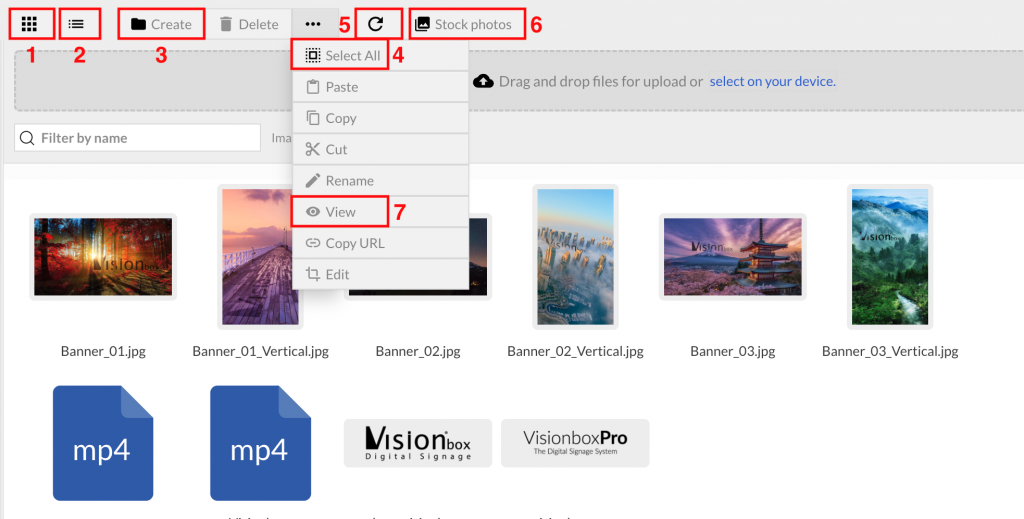
3. Navigation path and search field to find the image you need right away.

4. Access to the library of free images that we will see later how to use.
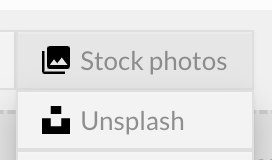
Now that you have an overview of the File Manager, let’s see in detail how:

 Il portale di Documentazione di supporto all'uso di VisionPanel.
Il portale di Documentazione di supporto all'uso di VisionPanel.
