One of the new features in the Template section is Save as Copy.
It allows you to save a customised version of the template (in colours and logo) without the changes being applied to all locations where that template is used.
Let us take a practical example, using the template 01Landscape-Cerchi.
If your company has two locations, e.g. Rome and Milan, and you want the stations to which the 01Landscape-Cerchi template is applied to be green in the Rome location only, or if you want to use a different logo, proceed as follows.
On the page with the templates, search for the template you are interested in (in our case 01Landscape-Cerchi) and click on Edit.
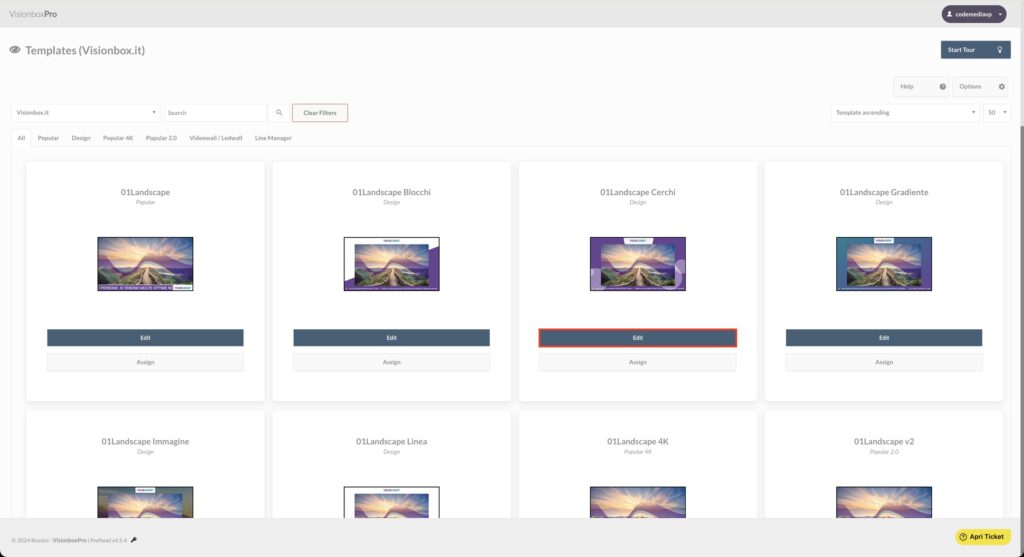
Now make the changes you want to the template that will be applied on the posts in Rome. So in this guide we will change the background colour from yellow to green.
Would you also like to use a different logo? Click on Select and click on the logo you want to use. Finally click on Select again.
Once you have completed the necessary changes, rename the template (1) (e.g. 01Landscape-Circles | Rome) and click on Save as Copy (2).
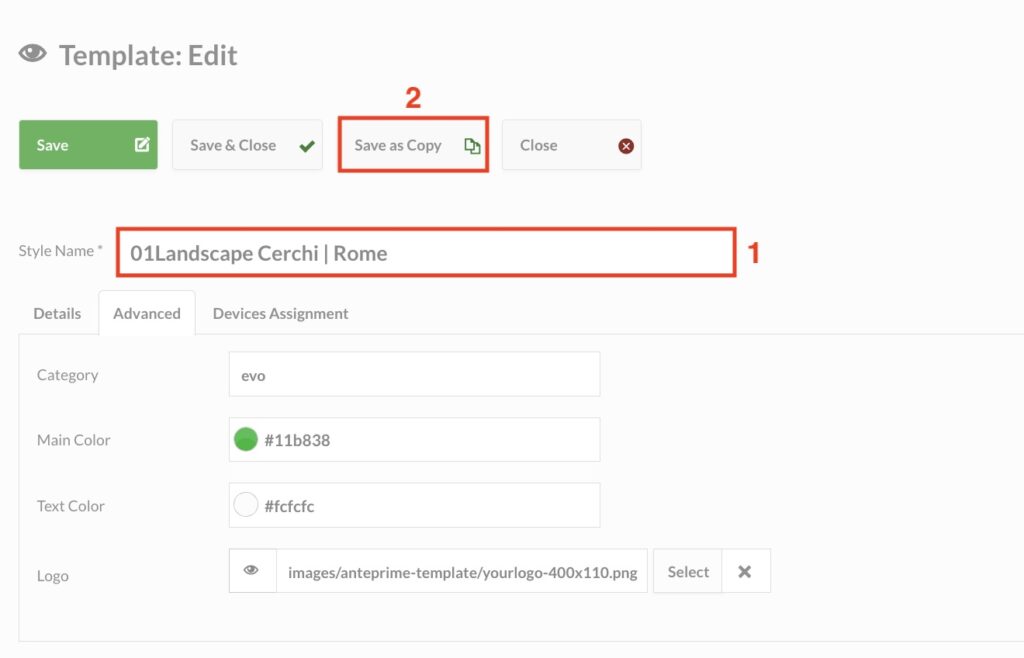
What you will find in front of you is a copy of the 01Landscape-Cerchi template with the name you assigned to it when you saved it.
Now go to the Devices Assignment tab (1) and select the checkbox of the device to which you want to assign the new modified template and click Save (2).
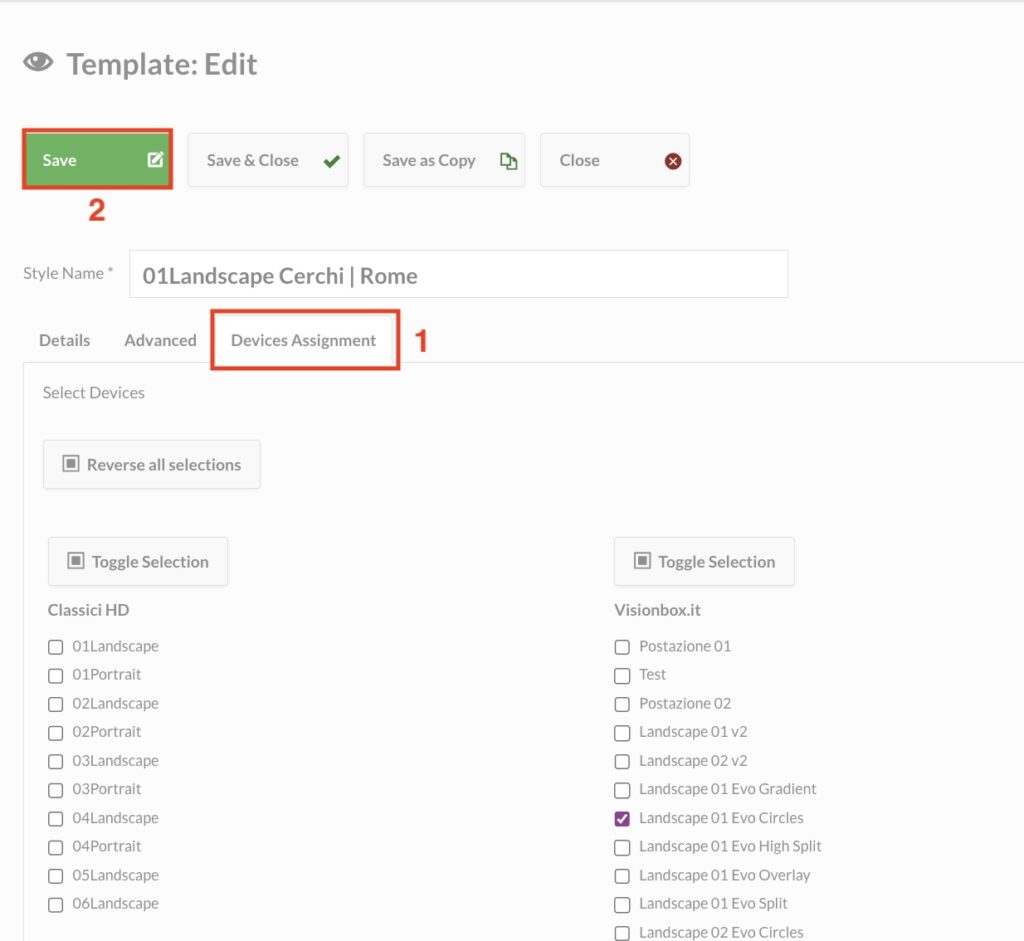
To verify that the procedure was successful, open the Devices panel in another tab and click on the preview of the location to which you have assigned the modified template.
If you are satisfied with the result, simply refresh the devices.

 Il portale di Documentazione di supporto all'uso di VisionPanel.
Il portale di Documentazione di supporto all'uso di VisionPanel.
