ProPanel 4.5 has significantly expanded the template library available to you. To use the new templates, it is not necessary to move positions and modules. The process is very simple and requires only a few steps.
In this guide we explain how to quickly replace a template from the Popular category with one from the Popular 2.0 category.
Turn 01Landscape into 01Landscapev2
The template we are going to update is this one:

Access the Devices panel.
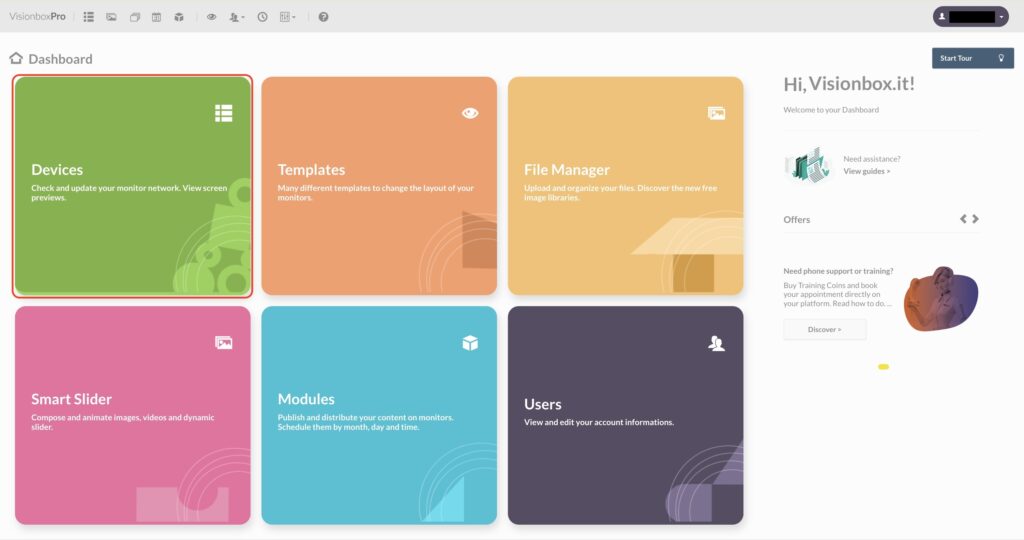
In the list of devices, identify those that use the 01Landscape template. If there are a lot of them, you should mark them down somewhere because you will need them.
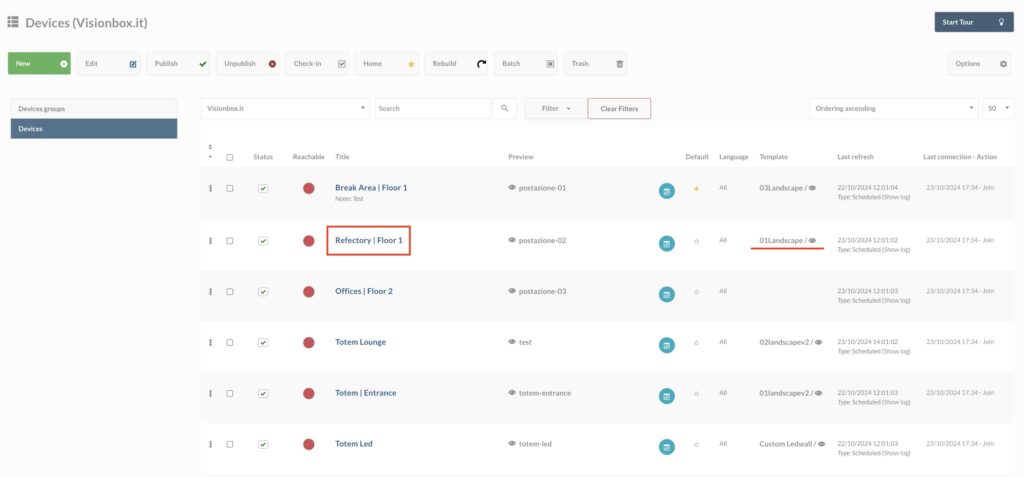
Now from the quick dashboard, click on Template.
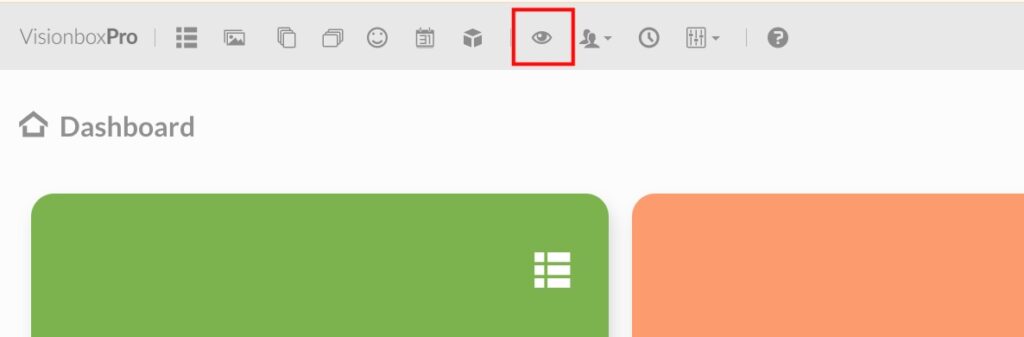
Once on the templates page, first check that the dimensions of the old template positions are the same as the new one as shown in the video below.
In this case the templates we are interested in are 01Landscape in 01Landscapev2. As you can see from the images below, the slider position has two different dimensions.
01Landscape (old template)
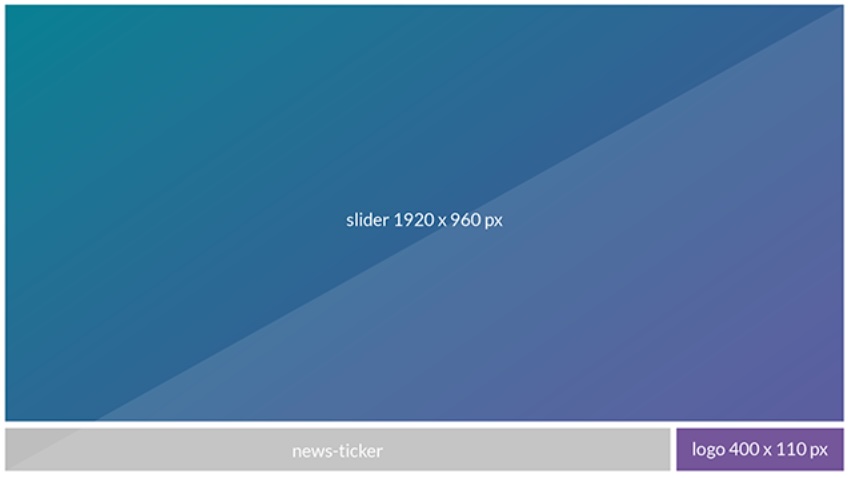
01Landscapev2 (new template)
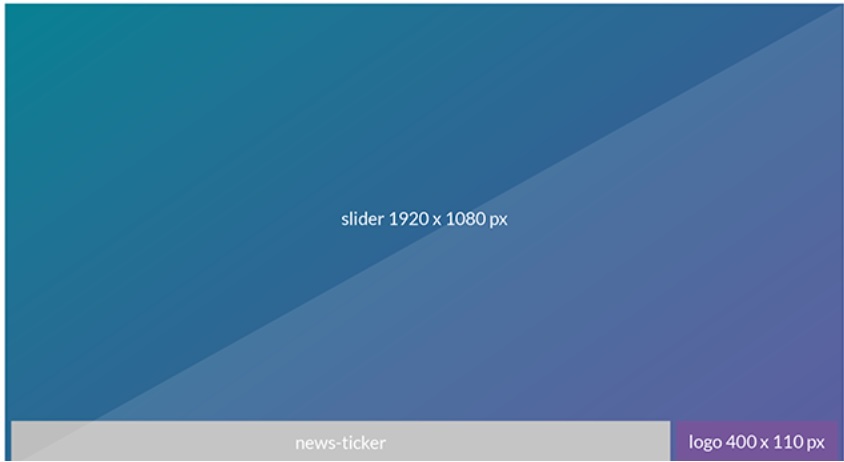
Ora procederemo prima ad assegnare il nuovo template alle postazioni a cui era associato il template 01Landscape poi ridimensioneremo lo slider.
Search for 01landscapev2 and click on Assign.
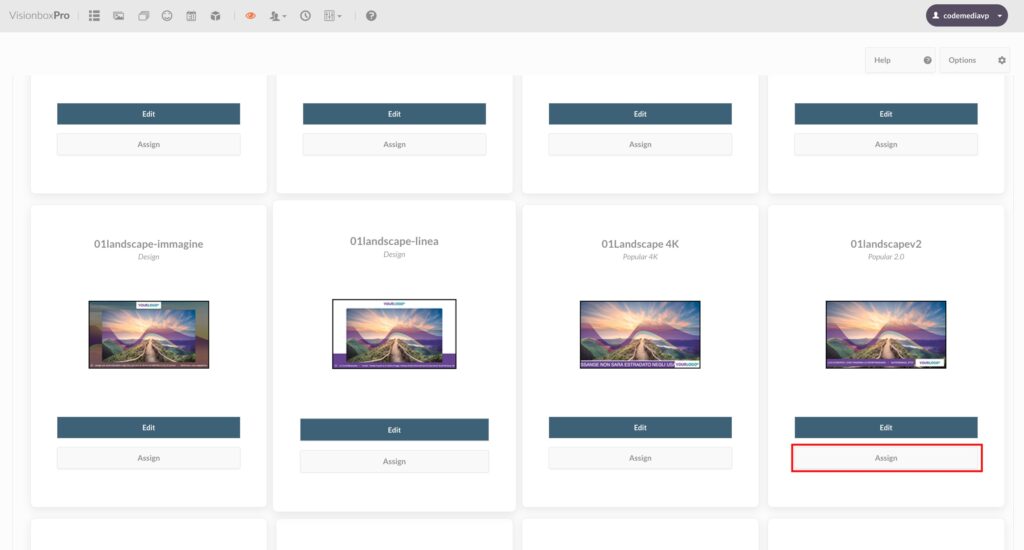
Once in the template configuration page, you will find yourself in the tab Devices Assignment (1). Use the checkboxes to select the devices (2) where you want this template to be applied.
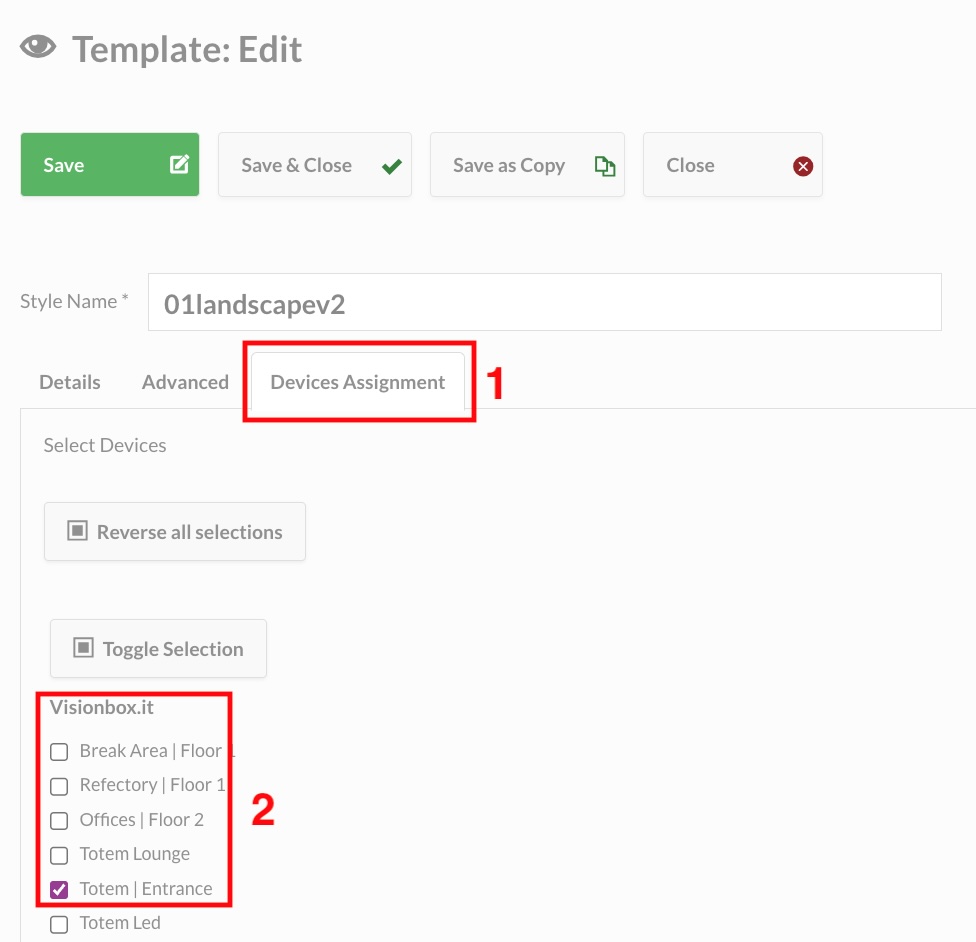
Then click on Save.
Let us move on to resize the sliders.
In the quick dashboard, click on Modules.
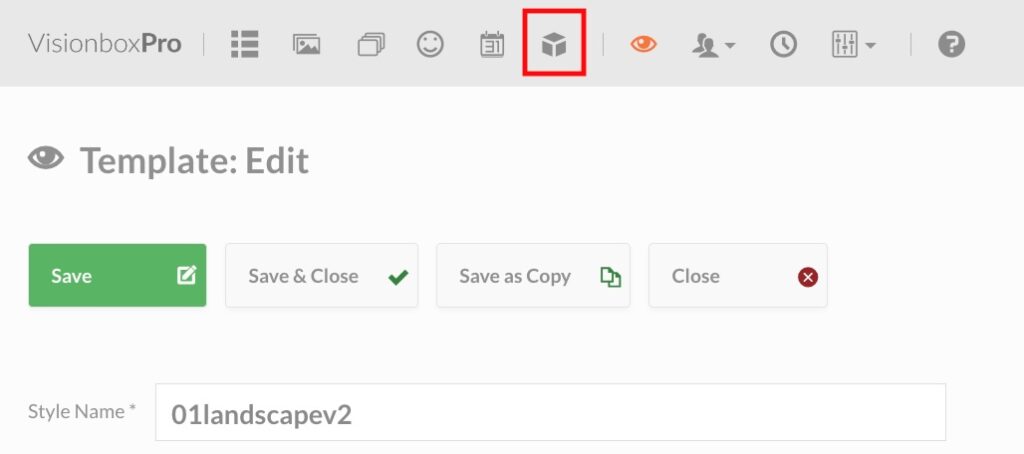
Now select the Calendar View tab (1) and then select the device (2) with which the Slider you want to resize is associated.
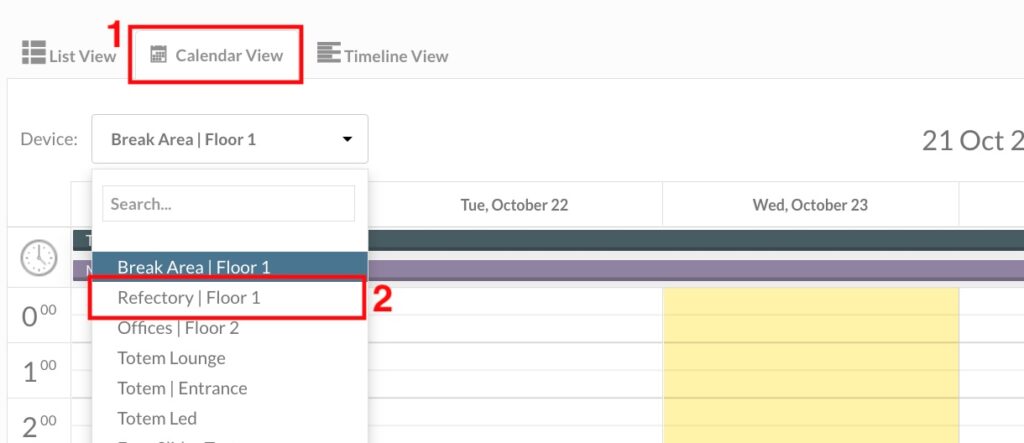
Click on the name of the module.
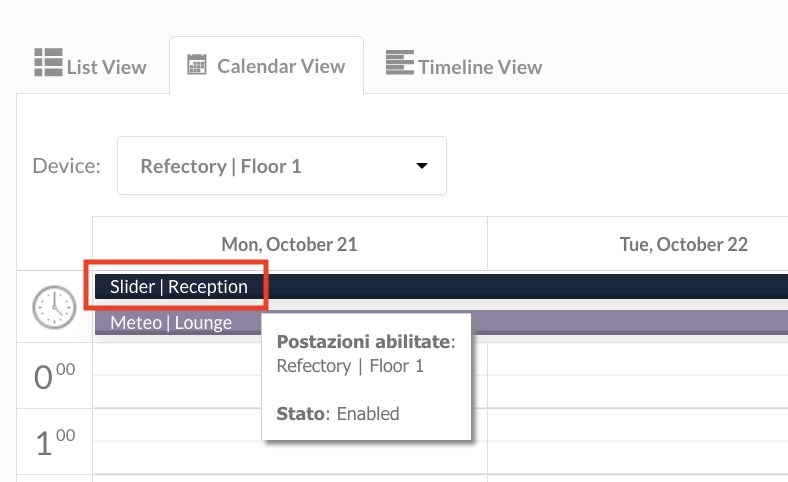
Once in the module configuration page, click on Edit selected slider. This will take you to the slider configuration page.
Here click on the Size tab (1) and enter the Width and Height fields (2) and the size of the slider position of the 01Landscapev2 template, which is 1920×1080.
Finally apply the changes by clicking on Save.
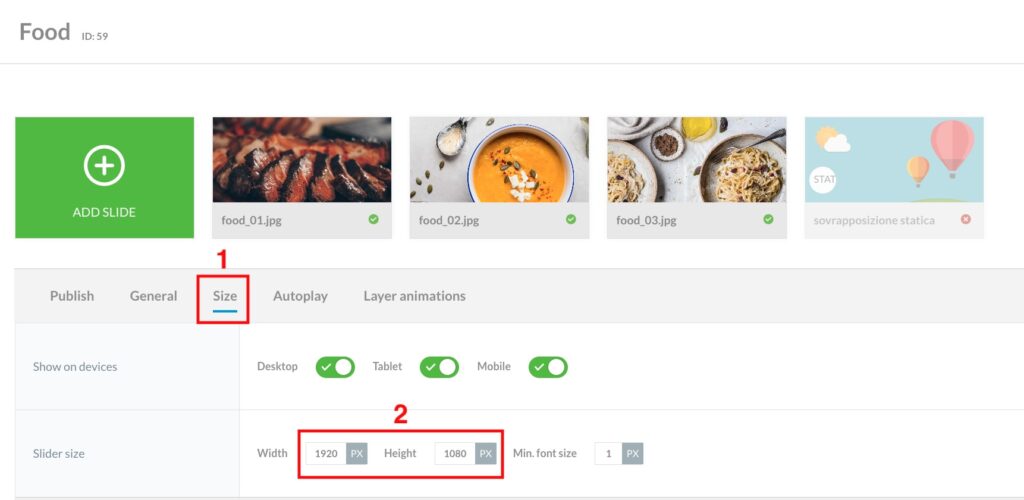
This will be your new template:
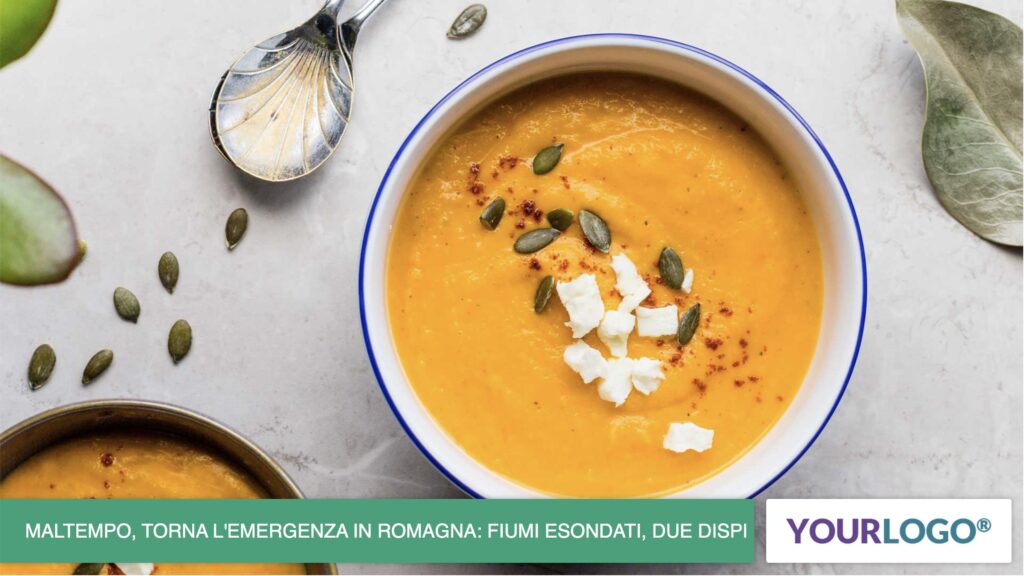
Turn 02Landscape into 02Landscapev2
The template we are going to update is this one:
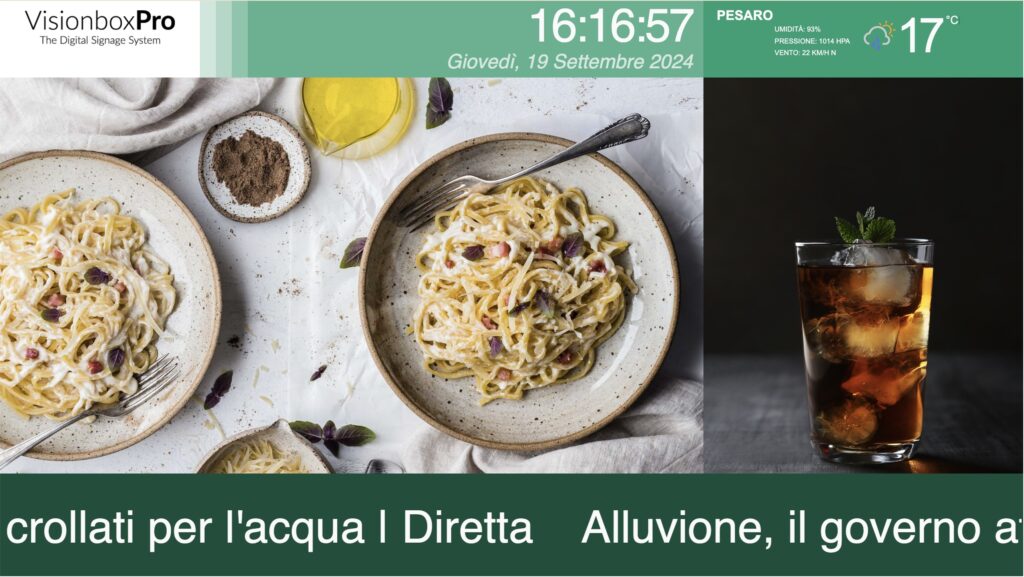
Access the Devices panel.
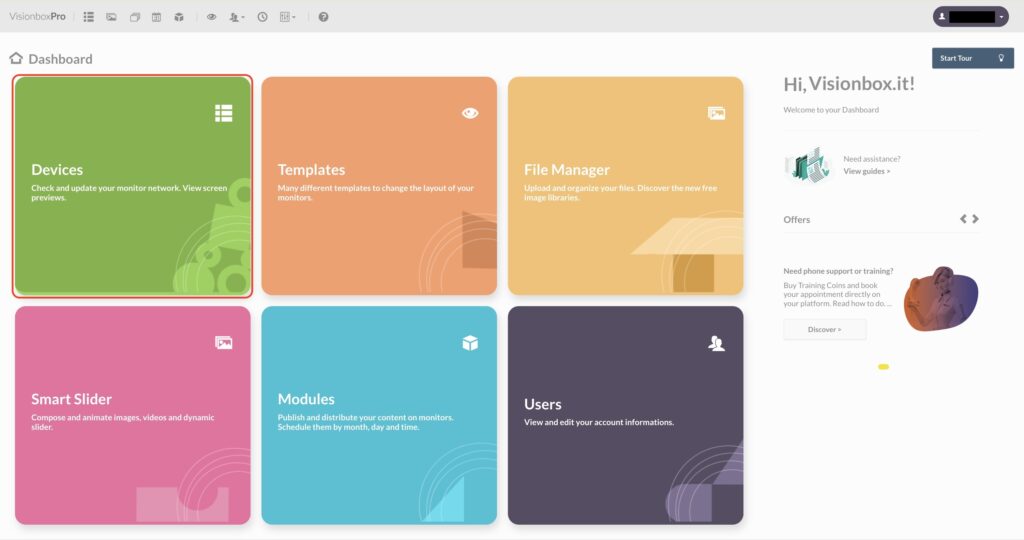
In the list of devices, identify those that use the 02Landscape template. If there are a lot of them, mark them down somewhere because you will need them.
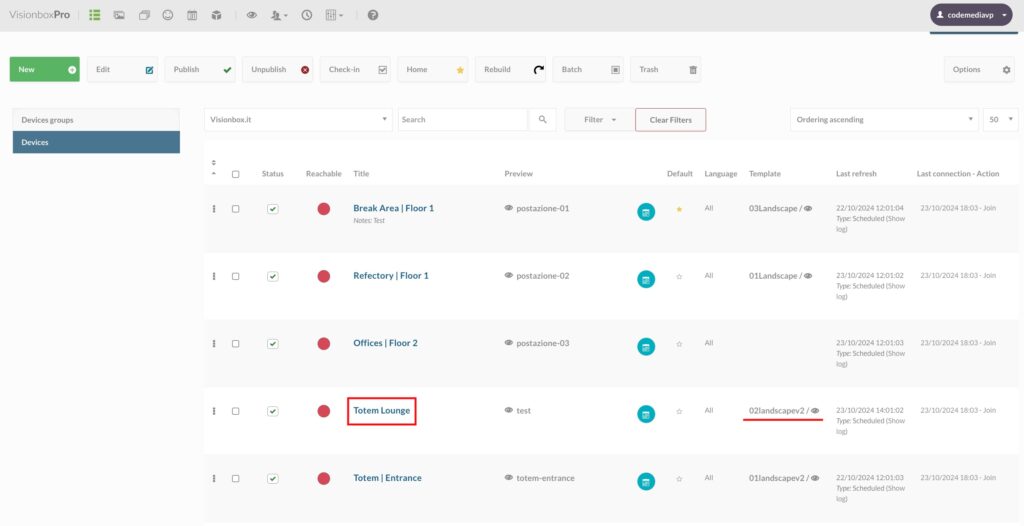
Now from the Quick dashboard, click on Template.
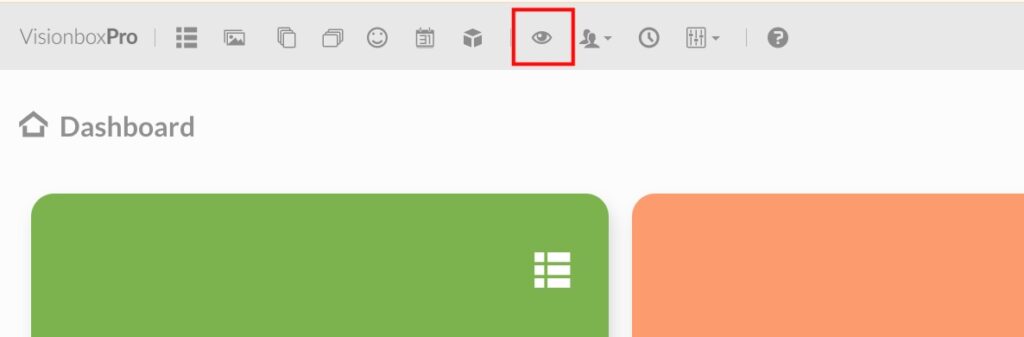
Once on the templates page, first check that the dimensions of the old template positions are the same as the new one as shown in the video below.
In this case, the templates we are interested in are 02Landscape in 02Landscapev2 and their positions (slider and slider-secondary) have identical dimensions. So you only need to proceed as follows.
Search for 02landscapev2 and click on Assign.
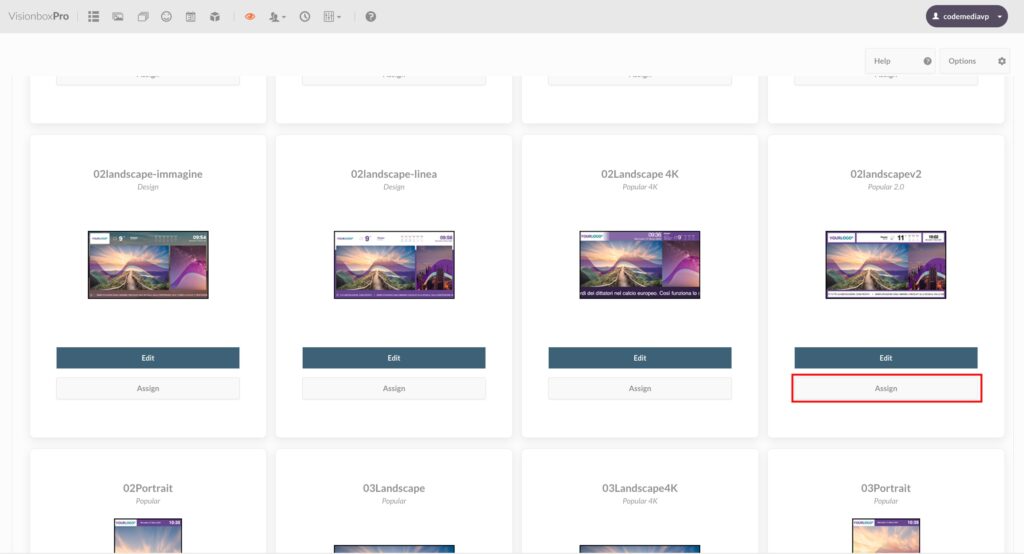
Once in the template configuration page, you will find yourself in the tab Assign Device (1). Use the checkboxes to select the Devices (2) where you want this template to be applied.
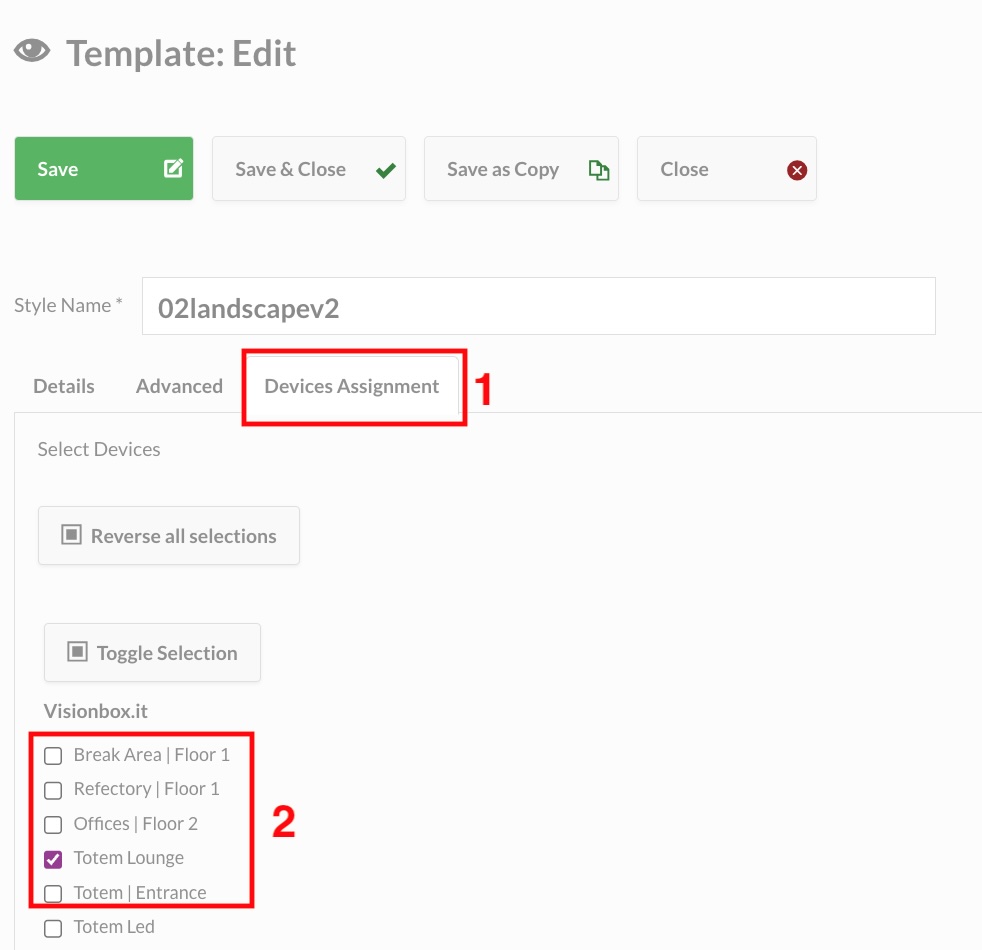
Now all you have to do is click on Save.
This will be your new template:
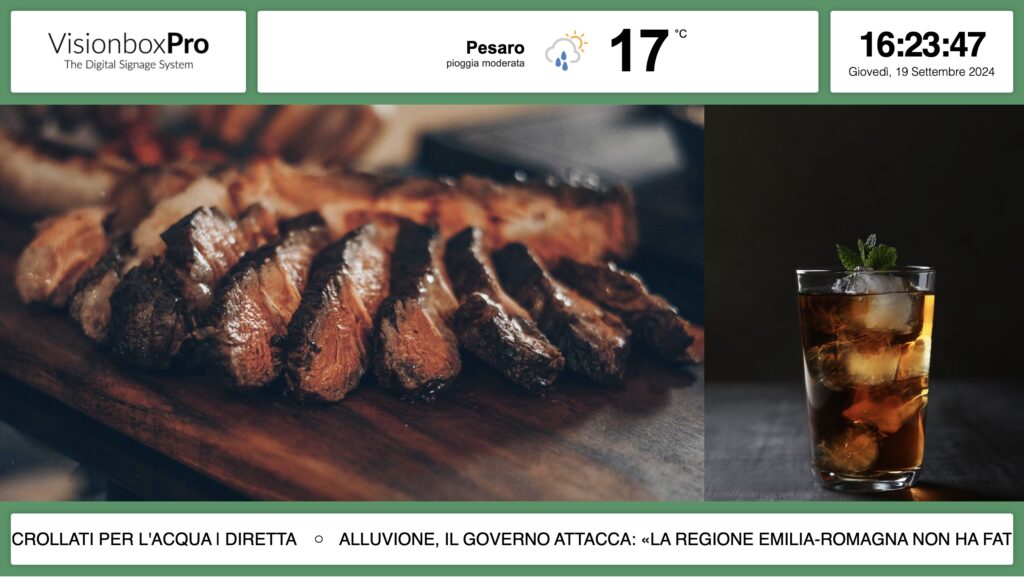
Warning! If you wish to transform the 02Landscape template from the Popular category into an 02Landscape template from the Design category, please remember to make a small change to the Weather module for the migration to take place correctly.
Go to the configuration page of your Weather module and check that the Forecasts field is set to Show. This will ensure that the weather will be aligned correctly within its position.
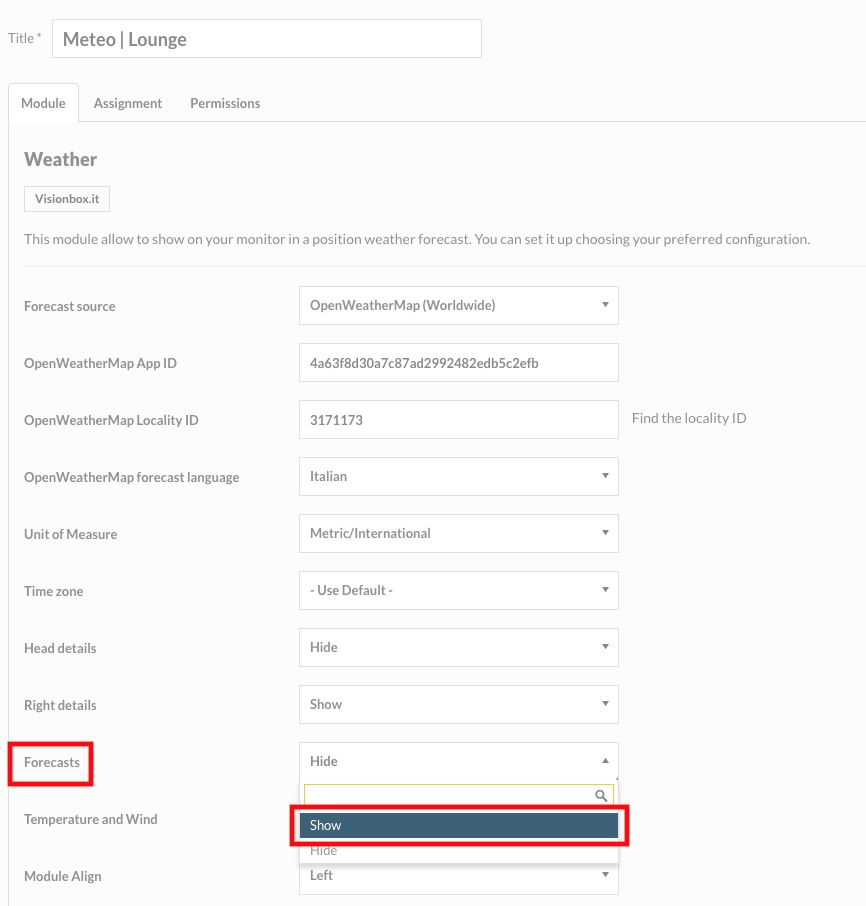

 Il portale di Documentazione di supporto all'uso di VisionPanel.
Il portale di Documentazione di supporto all'uso di VisionPanel.
