Access the Smart Slider panel from Dashboard.
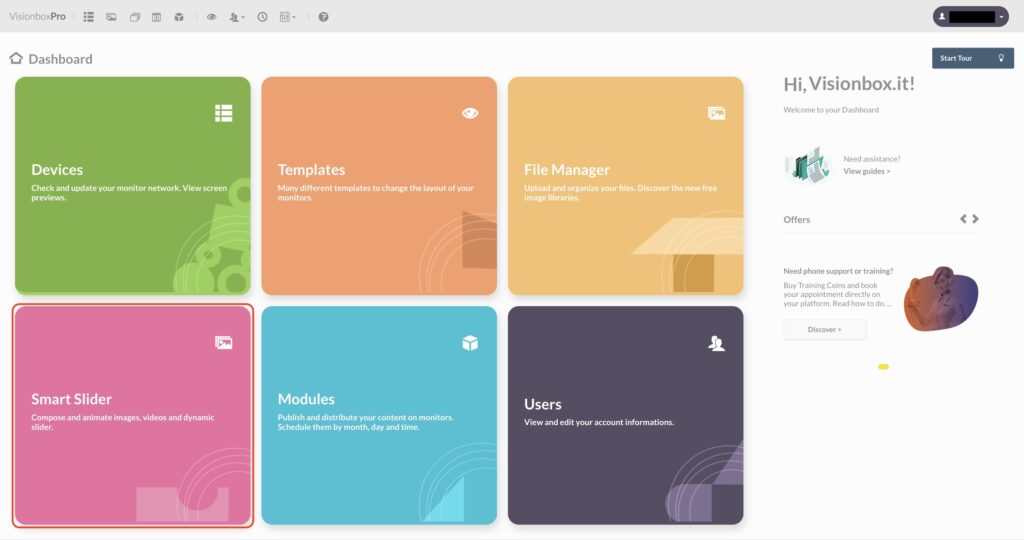
Go inside the Slider containing the Slide you want to schedule. Click on Edit (you find it when moving the mouse over the thumbnail).
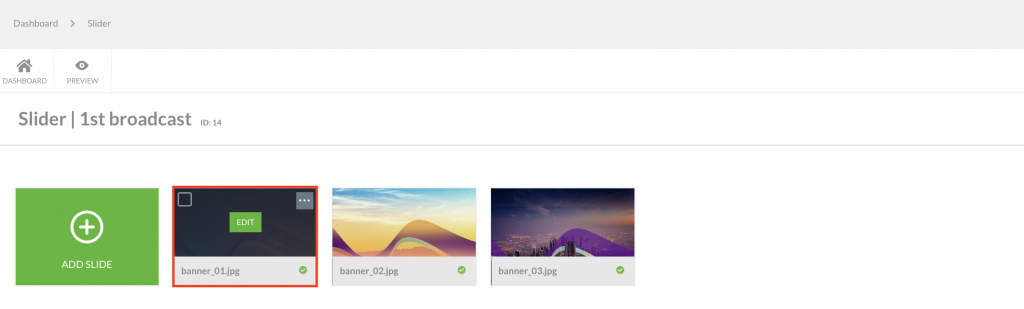
Click on the Simple switch button (1) to move on Expert mode. Then on the Settings (2).
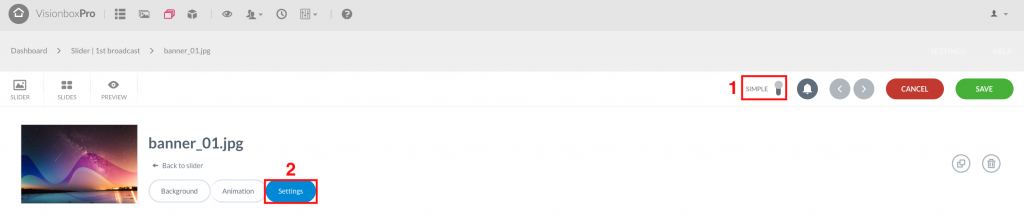
From the “Published between” item, you can choose a date and time range. Thanks to it, you can schedule start (1) and end (2) of your Slide scheduling.
Remember: the Slide will be published automatically according to the automatic refresh times set for your Devices.
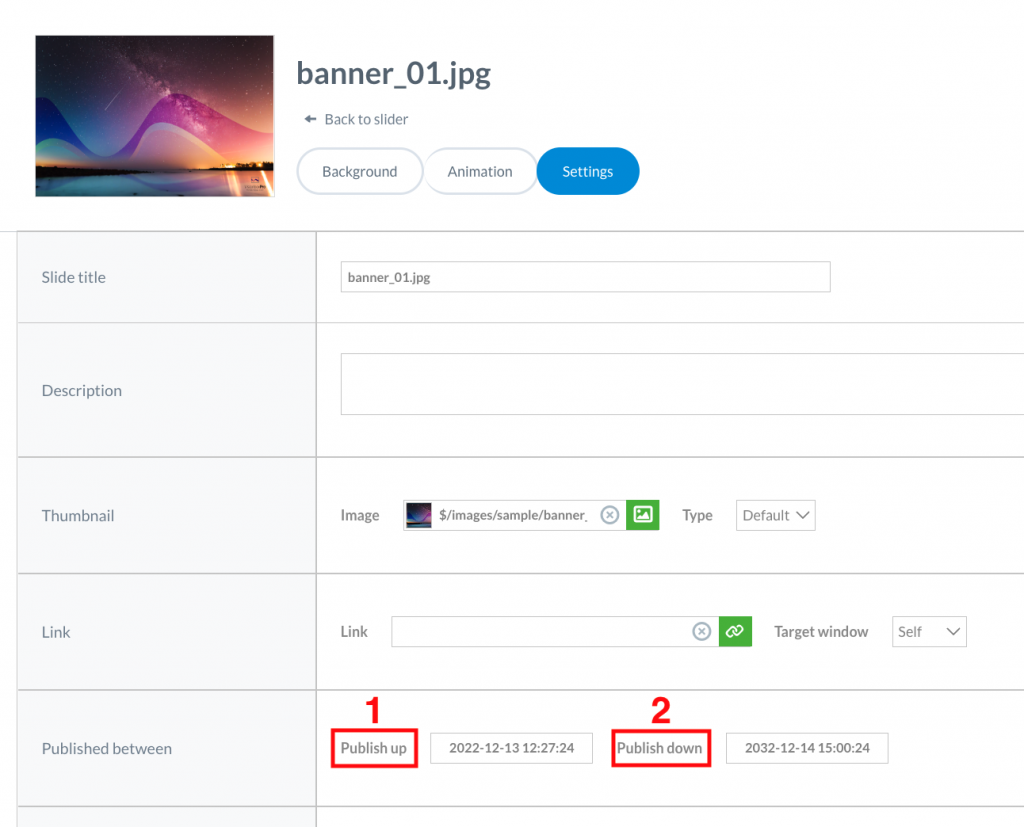
Once set start and end of Slide release, click on Save to apply changes.


 Il portale di Documentazione di supporto all'uso di VisionPanel.
Il portale di Documentazione di supporto all'uso di VisionPanel.
