When you’re dealing with complex monitor networks (like those used by companies with multiple locations), it’s helpful to understand how permissions work. This helps you figure out which users have access to specific locations, File Manager folders, and sliders.
Let us begin with a brief overview of the roles. We mainly have 2 roles:
- Supervisors: user who has access to all sections of ProPanel and to all functions
- VisionPanel user: standard users who are grouped into User Groups that can be assigned different permissions for the Devices, Slider and File Manager sections. User Groups are defined and created during platform creation with our technical team and can also be changed later on.
Note: neither user has the ability to add or change permissions. Should the need arise, the request must be forwarded to the VisionboxPro Support team.
In addition to having different user roles and assigning different permissions to user groups, it is also possible to completely prevent access to some sections or only allow access to one. For example, a User Group could only enter Smart Slider or only File Manager.
Again, this is an aspect that is defined with the support team during the configuration phase and can later be changed on request.
Devices
VisionPanel user
As mentioned above, these users are grouped into User Groups to which different permissions may be assigned.
In the case of the Devices section, each User Group has access to certain Devices Groups.
Depending on the User Group in which the individual VisionPanel user is placed, he/she can only view and interact with certain User Groups.
Devices Groups to which it has access are recognisable because they are highlighted in bold and are clickable. Other groups to which it does not have access will be displayed greyed out and therefore disabled.
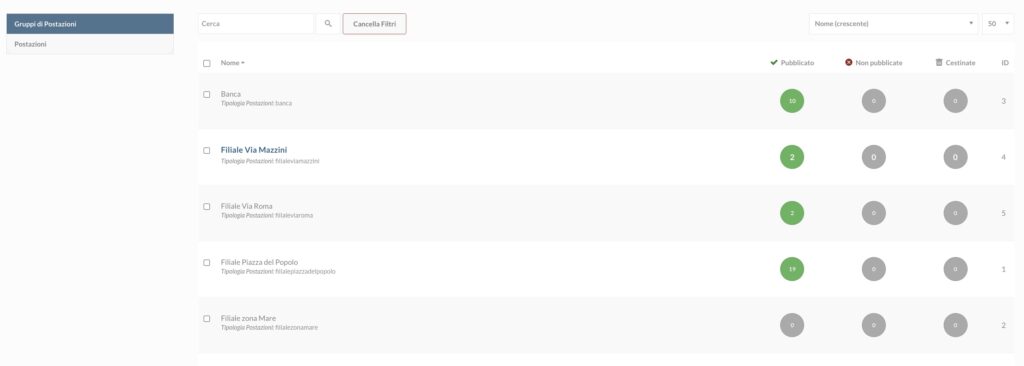
Within the workstation group to which he has been given access, he can use all the functions available for this section on all devices in that group.
Supervisor
In the Devices section, the Supervisor user has access to all devices and devices groups.
File Manager
VisionPanel user
In the File Manager, the VisionPanel user has his own folder to which he and only he has access. The folder USERS/USERNAME. All images and videos uploaded into it may only be used and edited by him and no other user.
If there is a need to make the same images and videos usable by different VisionPanel users, the GROUPS/USER GROUP folder must be used as a shared folder.
These folders cannot be created ad hoc. One is generated for each User Group that has been created. If there is a need for a user to see more than one GROUPS/ folder then they will have to be placed in the User Groups associated with the folders they need access to.
Supervisor
The Supervisor user has access and can interact:
- to the folder of its user, USERS/USERNAME
- to the VISIONPANEL USERS/ group folder, which is the general folder for all VisionPanel users that are not part of a User Group
- to all User Group folders, identified by the path GROUPS/
Smart Slider
Slider management permissions are determined together with our support team.
Slider Groups (folders that contain several Sliders within them) are created and associated to the User Groups that are to have access to them. Each User Group can be associated with more than one Slider Group.
VisionPanel user
The VisionPanel user can only manage, edit and publish the Sliders contained in the Slider groups to which he or she has been given access.
Supervisor
The Supervisor can manage, edit and publish all Sliders.
Modules
In the Modules section, VisionPanel users and Supervisors can create all types of modules.
Also, if there are modules that were created before the creation of User Groups, these are visible and can be managed by all users.
VisionPanel user
Assuming that a VisionPanel user is part of a User Group, if he/she creates a form, it will be visible and can be managed by:
- who is part of the same User Group as the VisionPanel user who created the module
- from the Supervisors
Users of other Groups will not see it appear in the list of Modules.
If there is a need for all users to be able to interact with the same module, then the module must be created by the Supervisor.
Supervisors
Supervisors have access to all modules.

 Il portale di Documentazione di supporto all'uso di VisionPanel.
Il portale di Documentazione di supporto all'uso di VisionPanel.
