Access the Modules panel from Dashboard.
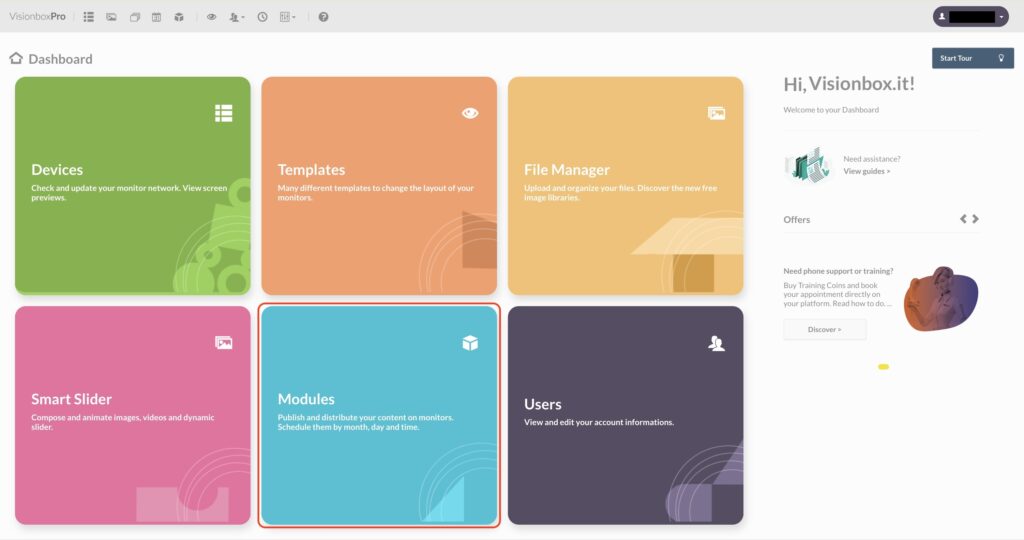
From toolbar, click on New.

Select the Social Media Wall Module clicking on Add module +
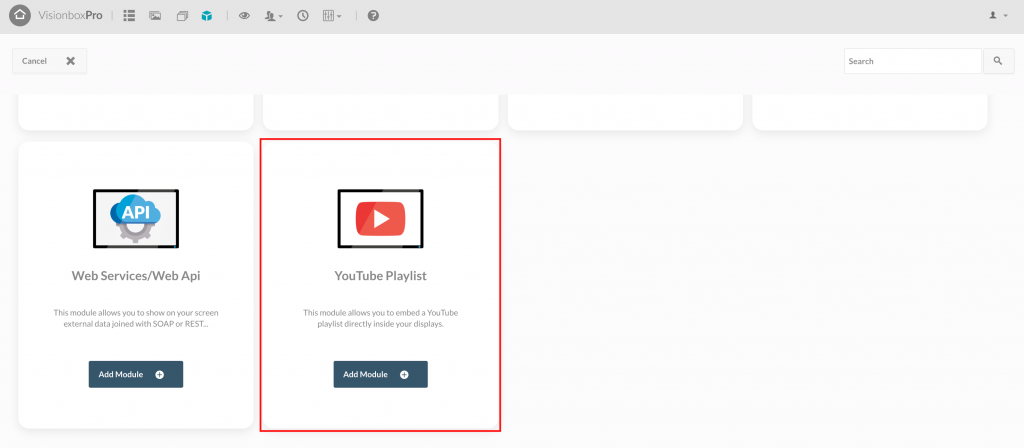
Click inside the Module, first you have to set the Title (1): make sure you use a title that lets you quickly understand what are you viewing (e.g. Youtube Playlist | Morning Broadcast).
Then, you need to choose the Position (2). Let’s see how to do it.
Clicking on Position a drop-down menu appears. Here you will find all the Templates and the related positions. Templates are highlighted in bold. Choose the Slider position of the Template you use to show your Youtube Playlist inside your broadcast.
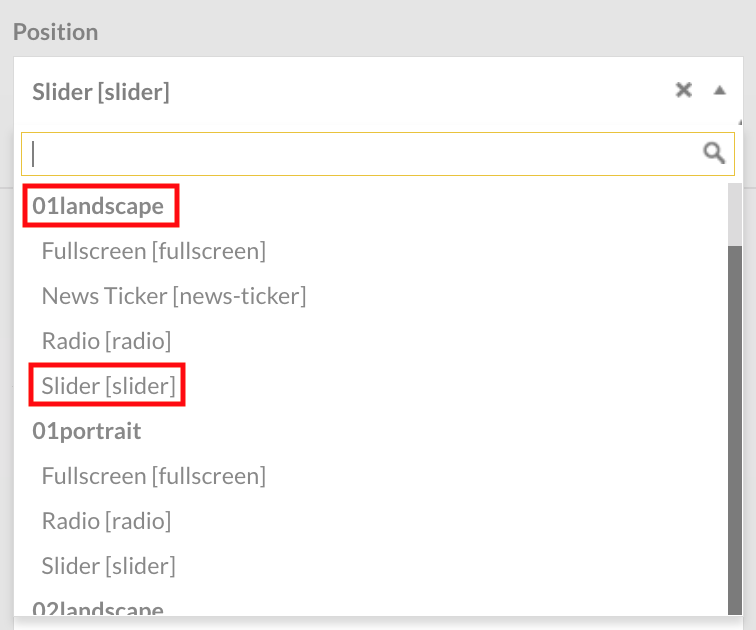
At last, click on Save (3) to apply changes.
Tip: to make sure you assign the module to the right position in the template, open the Dashboard in a new tab of the browser and access the Devices panel. In this way, you can check the name of Template assign to each of them.
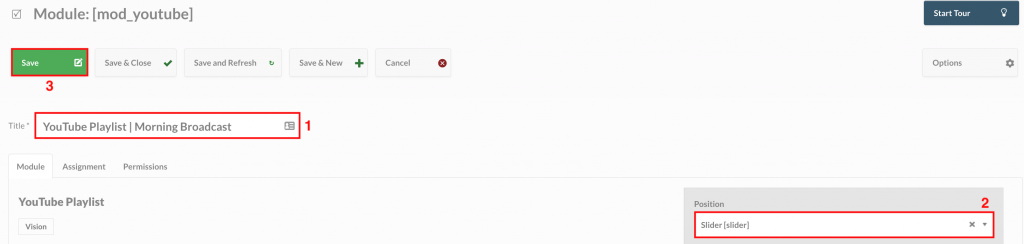
Let’s move on to the Module configuration.
First, set iframe Height (1) and iframe Width (2) of your module.
Remember: Height and Width have to be the same of the Template position in which you will insert it.
In the field List ID (3) you have to paste the ID of the playlist you want to embed and show on your screens.
Where to find the ID? In the URL of your Youtube playlist as shown in the image below.

Lastly, choose if you want to mute the audio (4).
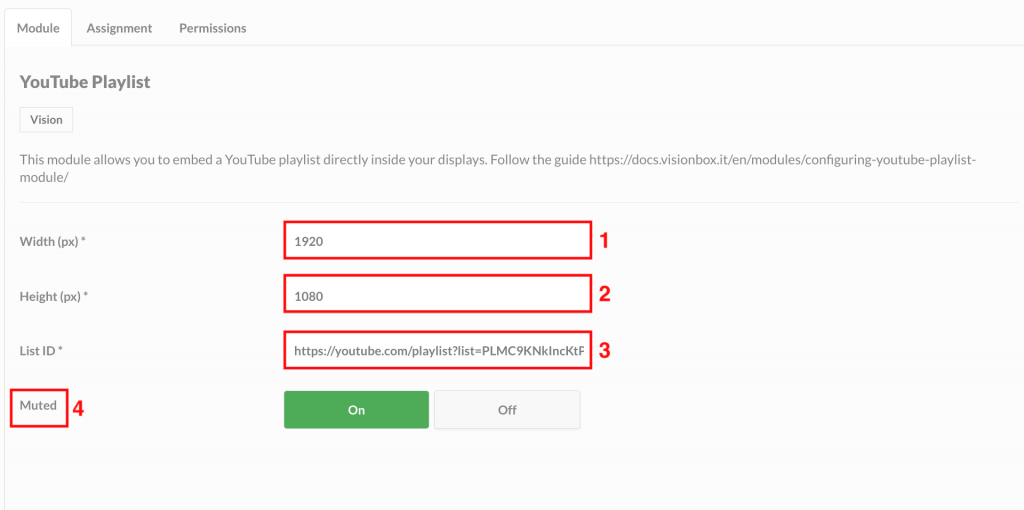
Once set all these parameters, click on Save.
To complete the Youtube Playlist Module configuration, you must assign the Module to the interested Device (Schedule and Assign the Module to the Device).
Once the Module has been assigned, wait for the automatic updates set in the early morning or perform a manual update (Manual refresh of Devices) if you want to update immediately your broadcast.

 Il portale di Documentazione di supporto all'uso di VisionPanel.
Il portale di Documentazione di supporto all'uso di VisionPanel.
