Access the Module panel from Dashboard to release your broadcast on your desired screen.
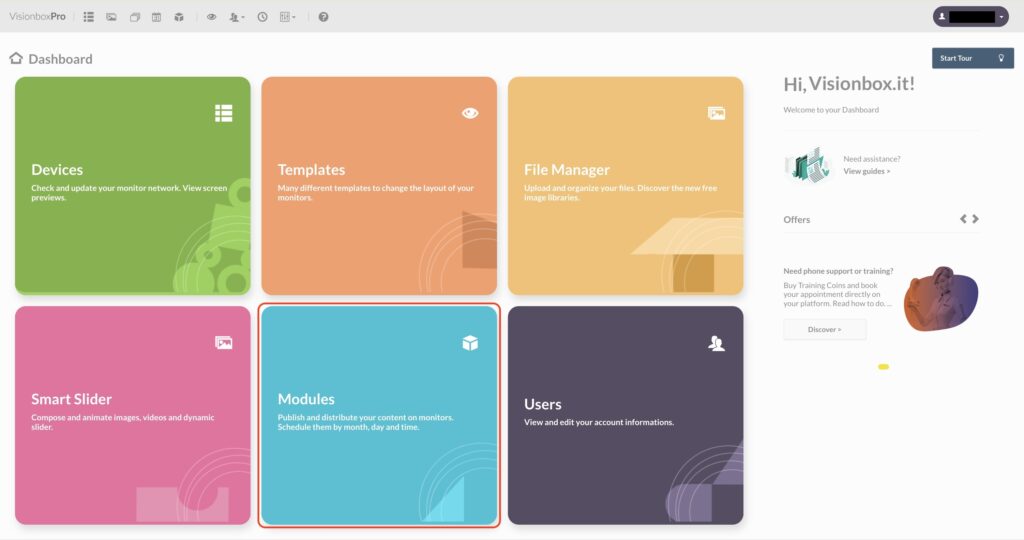
Click on New from the toolbar.

Select the Smart Slider 3 Module that can host the Template you have chosen.
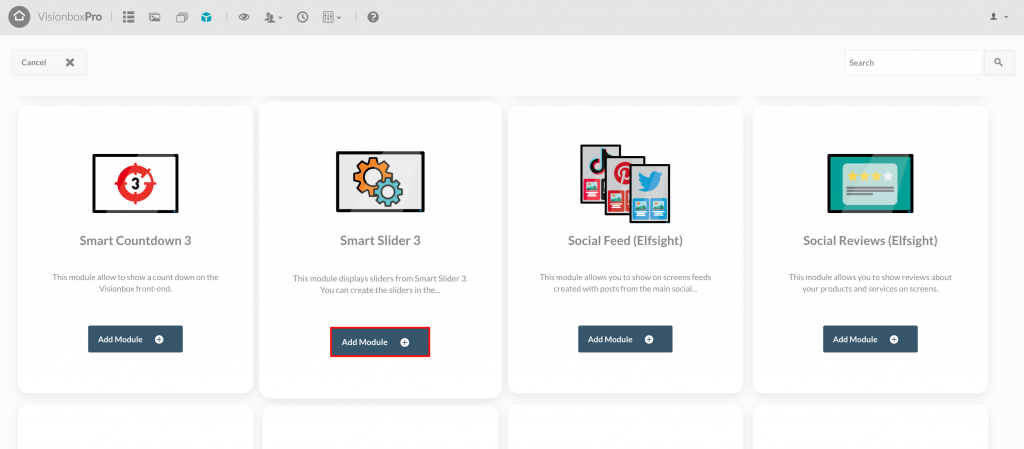
Click inside the Module and choose the Title (1). Make sure it’s a title that lets you quickly understand what you are viewing (for example, Slider | Device 01). Select the Position (2) from the dropdown window on the right. Then, click on Save (3) to make changes.
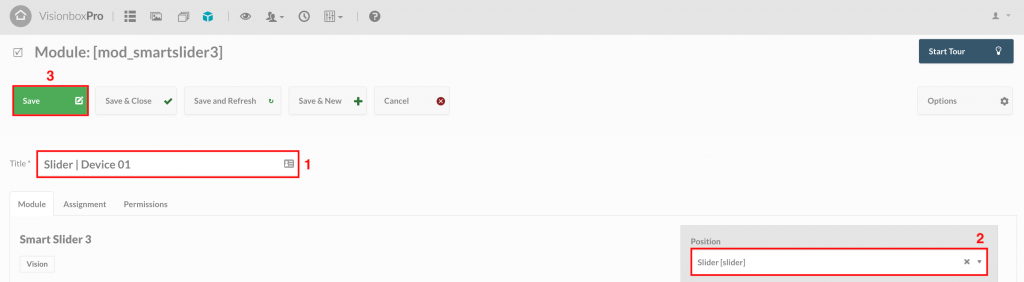
Tip: Clicking on Position a drop-down menu appears. Here you will find all the Templates and the relative positions. Templates are highlighted in bold. Choose the Slider position of the Template you used.
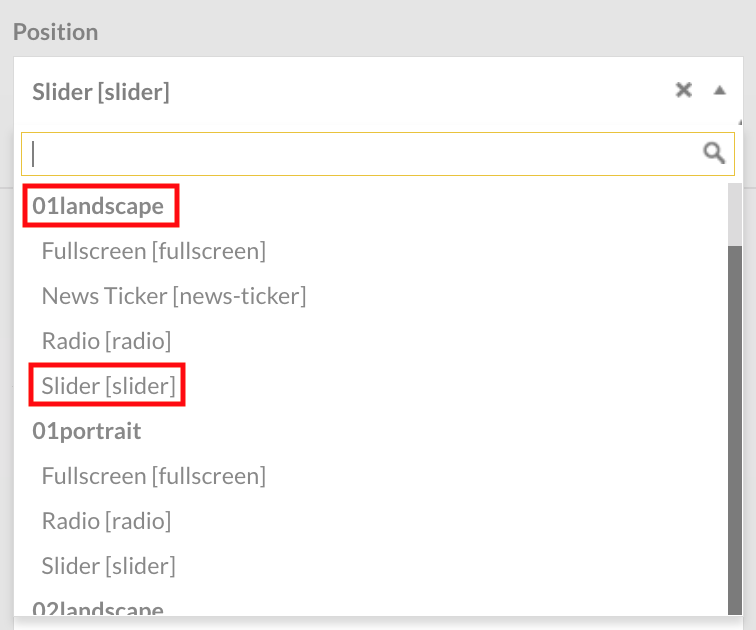
Let’s move on to the Module configuration.
From the created Sliders list select the one you’d like to show on the screen.
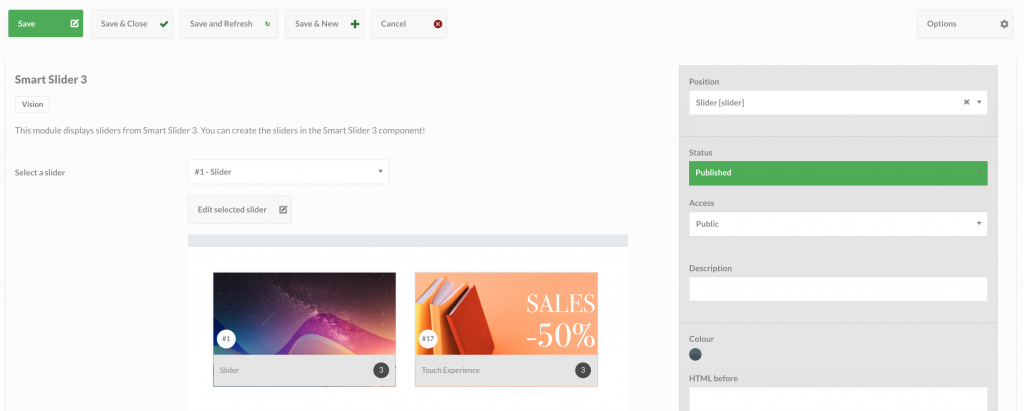
Once chosen, select it (1) and click on Save and Close (2).
Remember: to make sure that the broadcast will be shown on the screen, you have to assign the new Module to the desired device (Schedule and Assign the Module to the Device).
Once the Module has been assigned, you can wait for the automatic updates set in the early morning or perform a manual update (Manual refresh of Devices) if you want to update immediately your broadcast.

 Il portale di Documentazione di supporto all'uso di VisionPanel.
Il portale di Documentazione di supporto all'uso di VisionPanel.
