In this guide, you will learn how to embed in a position of your Template a dashboard created with Google Data Studio.
Access the Modules panel from Dashboard.
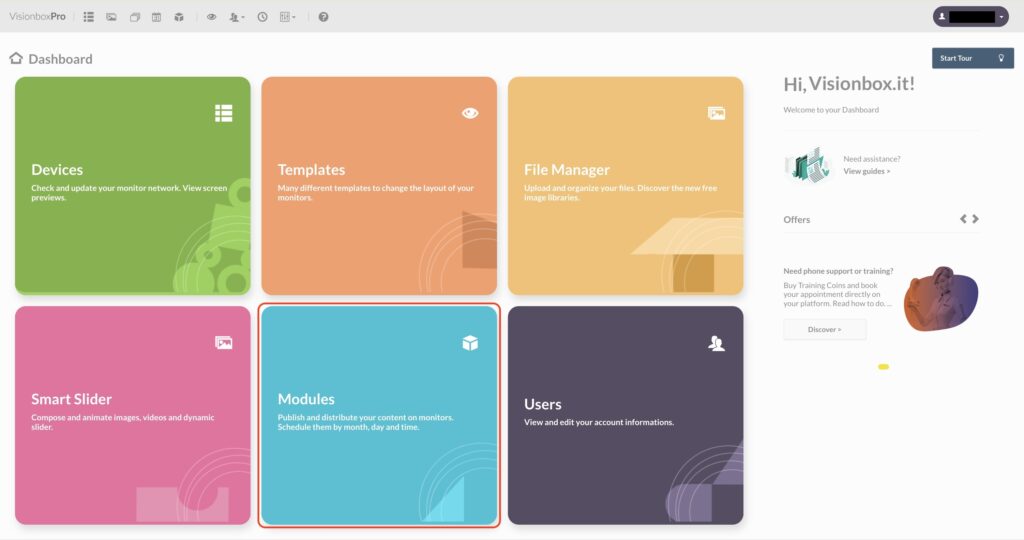
From toolbar, click on New.

Select the Google Data Studio Module clicking on Add module +

Once the Module has been added, choose Title (1) and Position (2) where your dashboard will be shown. To apply changes, click on Save (3).
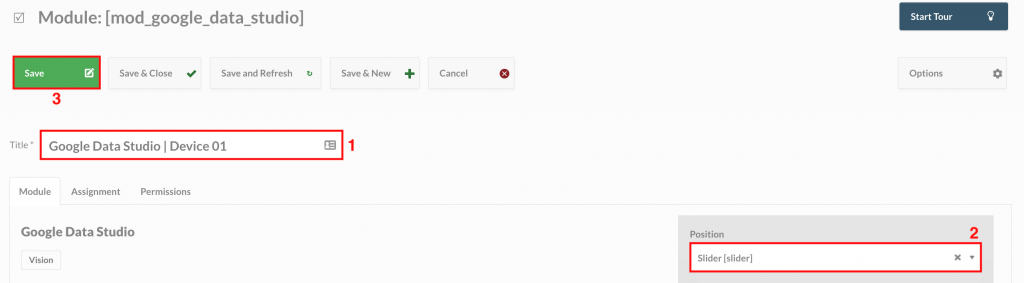
Let’s move on to the Module configuration.
In the field Iframe Height (1) and Iframe Width (2) insert the dimensions of the chosen Template position. You can use pixel or percentage as unit of measure.
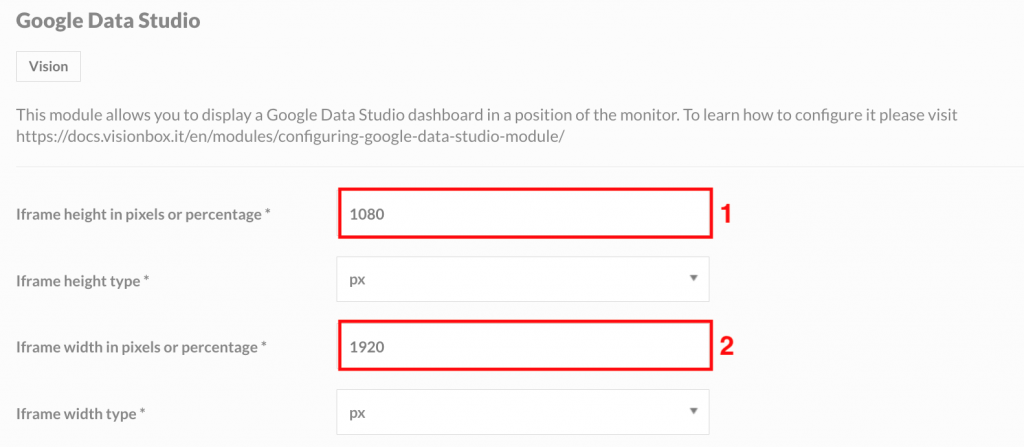
In Url of Data Studio page, you have to insert the final part of the embed URL of the dashboard created with Google Data Studio.
Here the guide to create the embed URL of the dashboard.
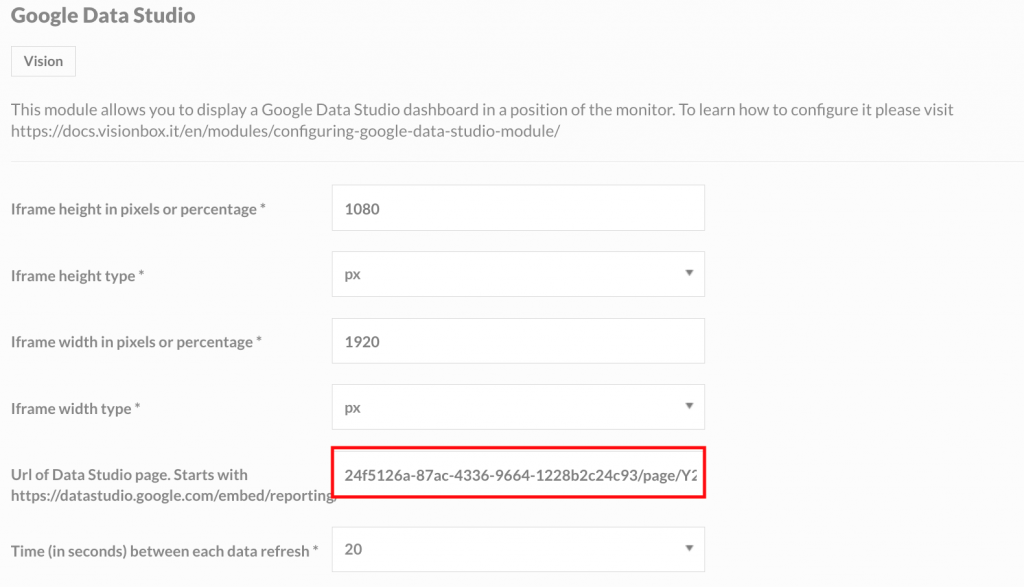
Lastly, in the field Time (in seconds) between each data refresh, set the refresh time interval, in seconds, of your report data. If the data provided relates to the performance of the ads on your website, simply set a substantially high data refresh time (max 100s). Otherwise, if data are related to interactions on your social profiles, it may be necessary to update the data several times by setting a relatively low refresh time (min 20s).

In the tab Assignment select the Devices (1) where you want to the Module and finally click on Save and Close (2).
To see the final result, open the Device preview.
Once checked the preview, wait for the automatic updates set in the early morning or perform a manual update (Manual refresh of Devices) if you want to update immediately your broadcast.

 Il portale di Documentazione di supporto all'uso di VisionPanel.
Il portale di Documentazione di supporto all'uso di VisionPanel.
