To create effective content for your Digital Signage you can use Canva as an alternative to Google Slide or PowerPoint. This allows you to create presentations that can be exported and shared in your instantPlay Dropbox folder.
Let’s see how to do it.
Open canva.com and if you haven’t already done, log in your account.
After that click on Projects (1) and select the presentation you want to display on the monitor (2).
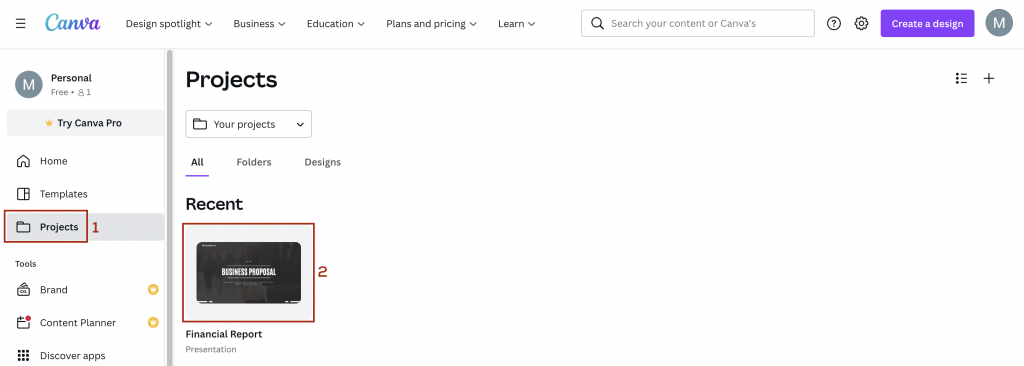
Clearly, you must have already created a presentation on Canva or uploaded a previously created one on your computer.
To create a presentation, we leave you the link of the Canva official guide here.
If you need to upload it, just click on the + icon on the top right (1) and then on Upload (2).
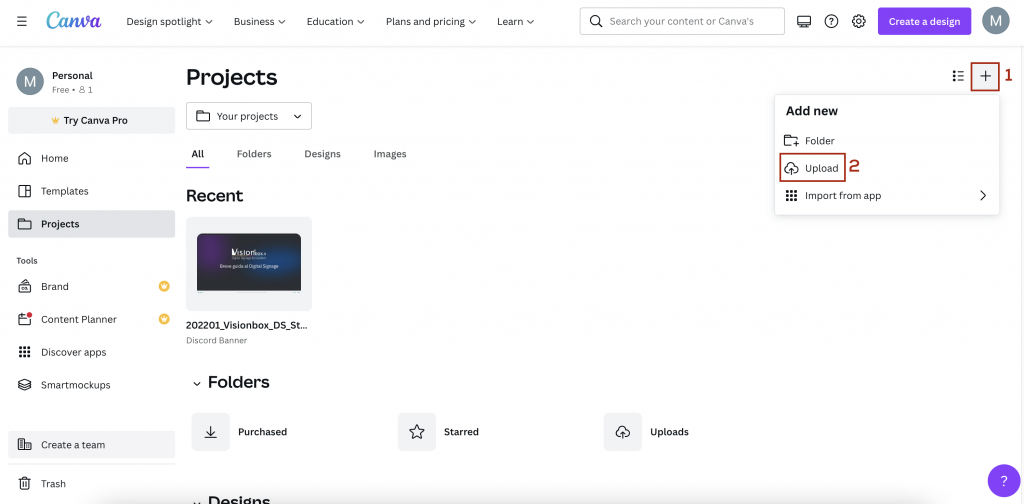
Now, click on the presentation and once inside, click on Share on the top right.
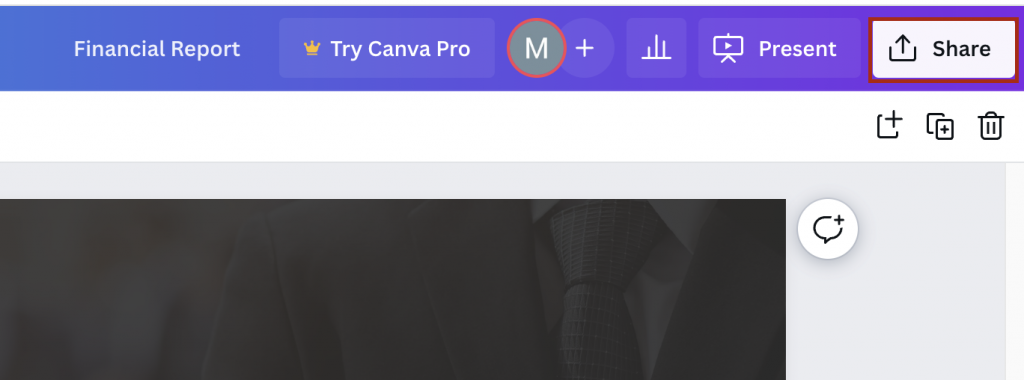
In the Share section of the menu that opens, click More and then click the Dropbox icon.
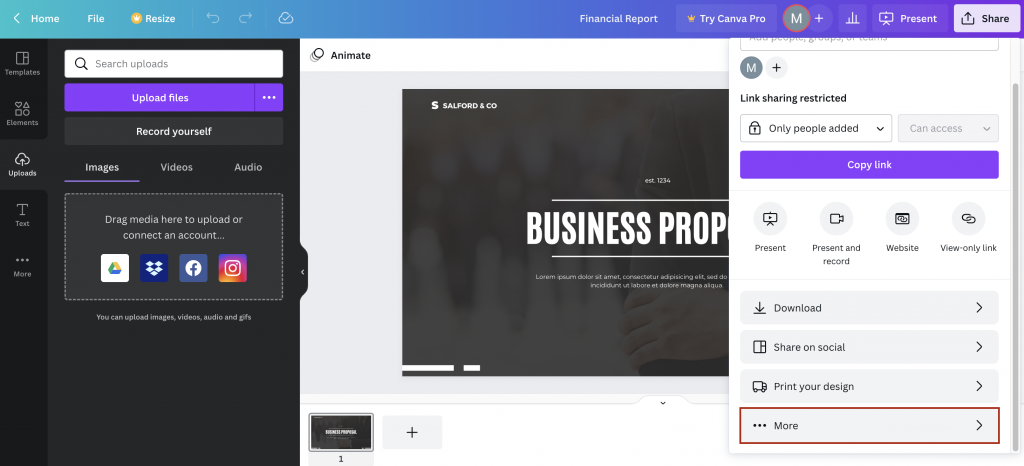
Now click Connect Dropbox.
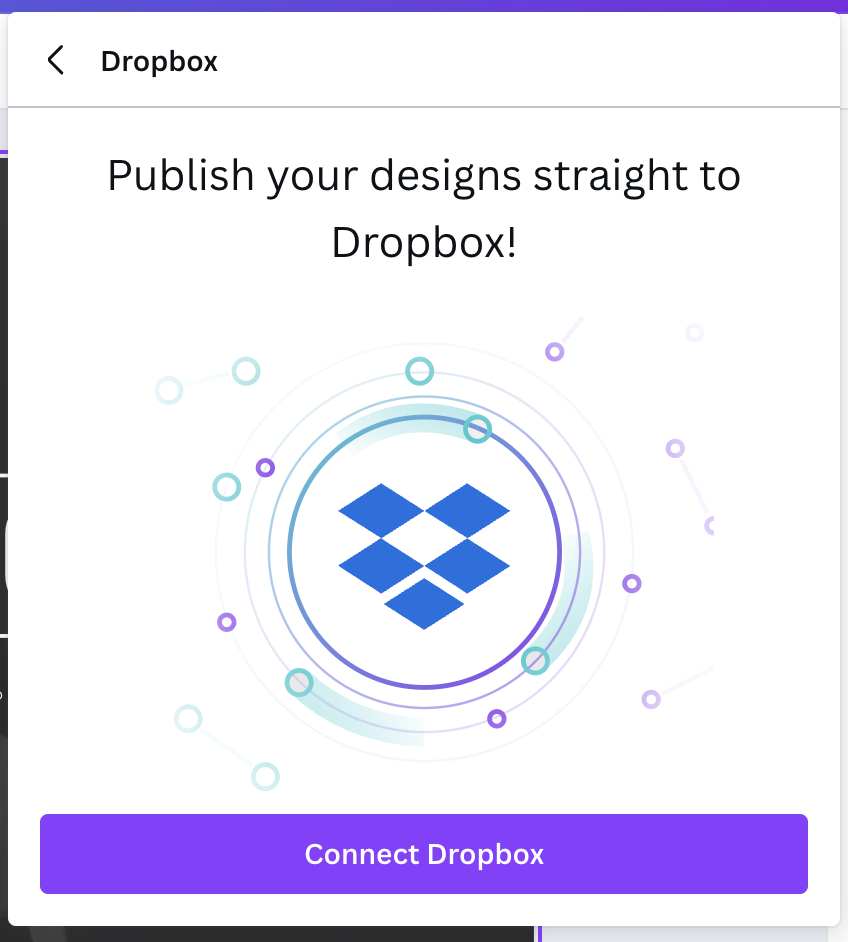
At this point, Canva will automatically connect to the Dropbox you’re currently logged in.
Remember: If you’re not logged in to any Dropbox profiles when connecting Canva to Dropbox, you’ll see a pop-up where you’ll need to enter the username and password of the account you want to access. It must be the one your instantPlay folder was shared with.
After completing these steps, you will see all the folders in your account appear. Click on the one dedicated to your instantPlay.
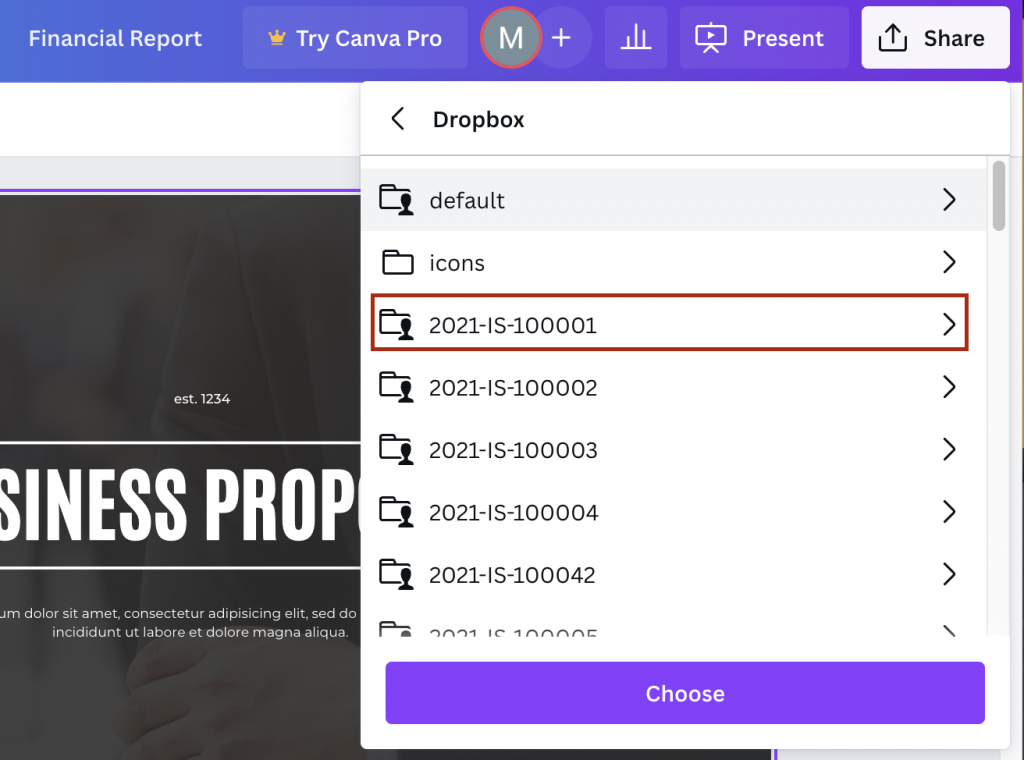
Two menus appear.
Under File type (1) select the format for exporting slides.
In Select Pages (2), instead, you will need to select the pages of the presentation you want to display on the monitor. You can choose only a few or export them all (up to a maximum of 10).
Now just click Save (3). The export will start and after a few minutes all your slides will be uploaded to the Dropbox folder.
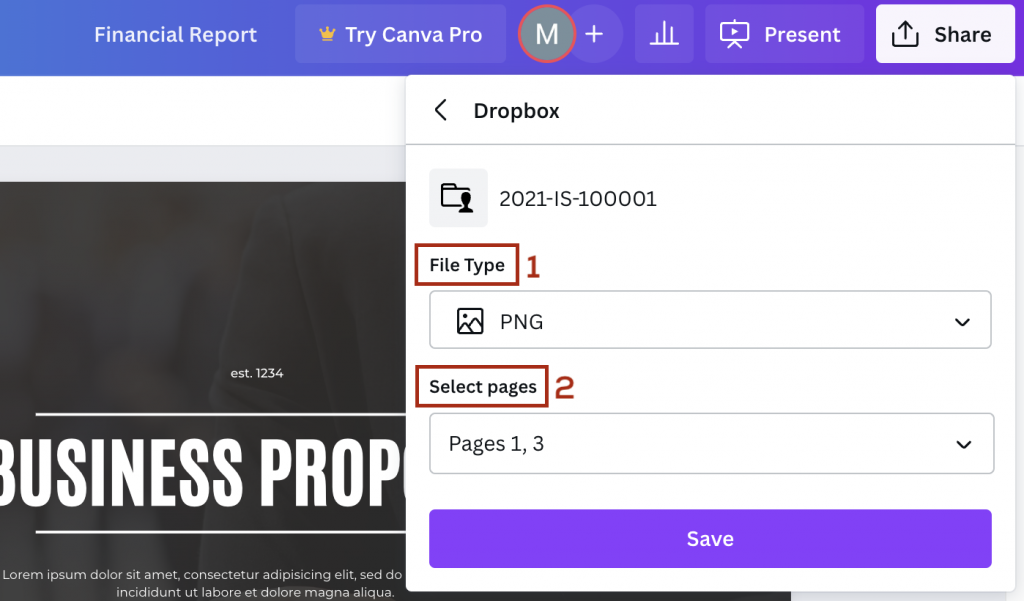
You never used Canva? Here is the link to the official guides and tutorials.

 Il portale di Documentazione di supporto all'uso di VisionPanel.
Il portale di Documentazione di supporto all'uso di VisionPanel.
