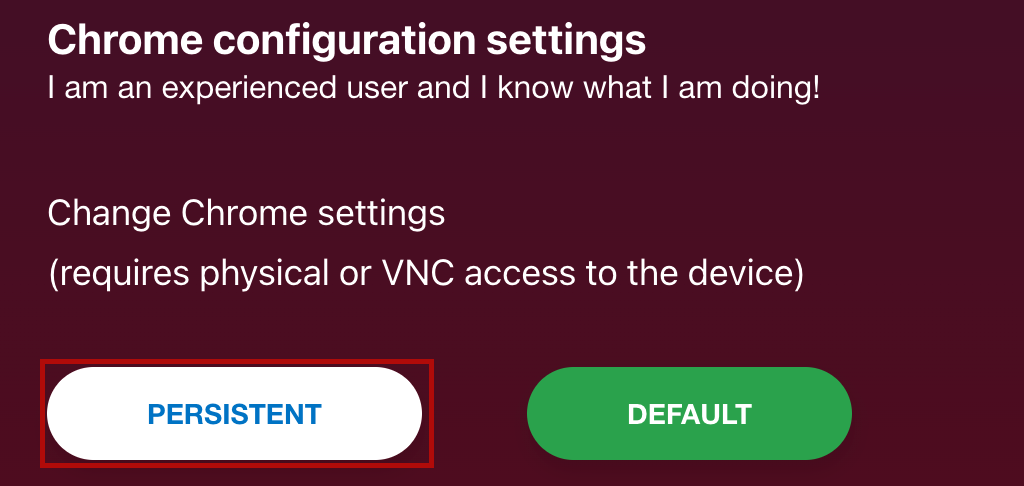In this guide we will see how to activate the keyboard on your instantPlay Web.
First you need to install VNC Viewer. We leave you the link below:
https://www.realvnc.com/en/connect/download/viewer/
Once installed do the following.
Open your instantPlay Web configuration page using your device’s IP.
When the screen you see below appears on the monitor then open VNC Viewer.
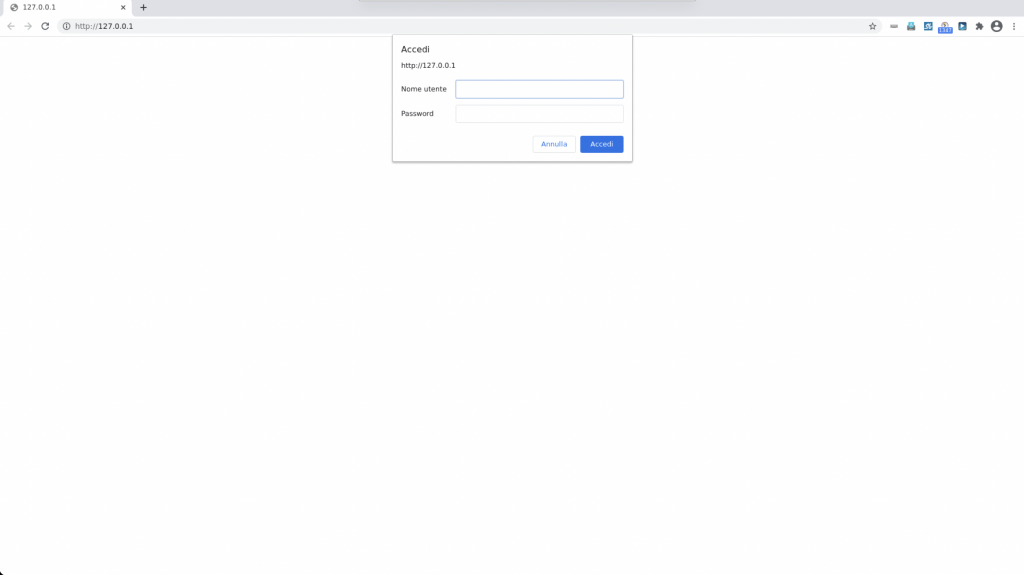
In the home of VNC, in the search bar where there is written Enter VNC Server address or search enter the IP of your instantPlay Web and press enter on the keyboard.
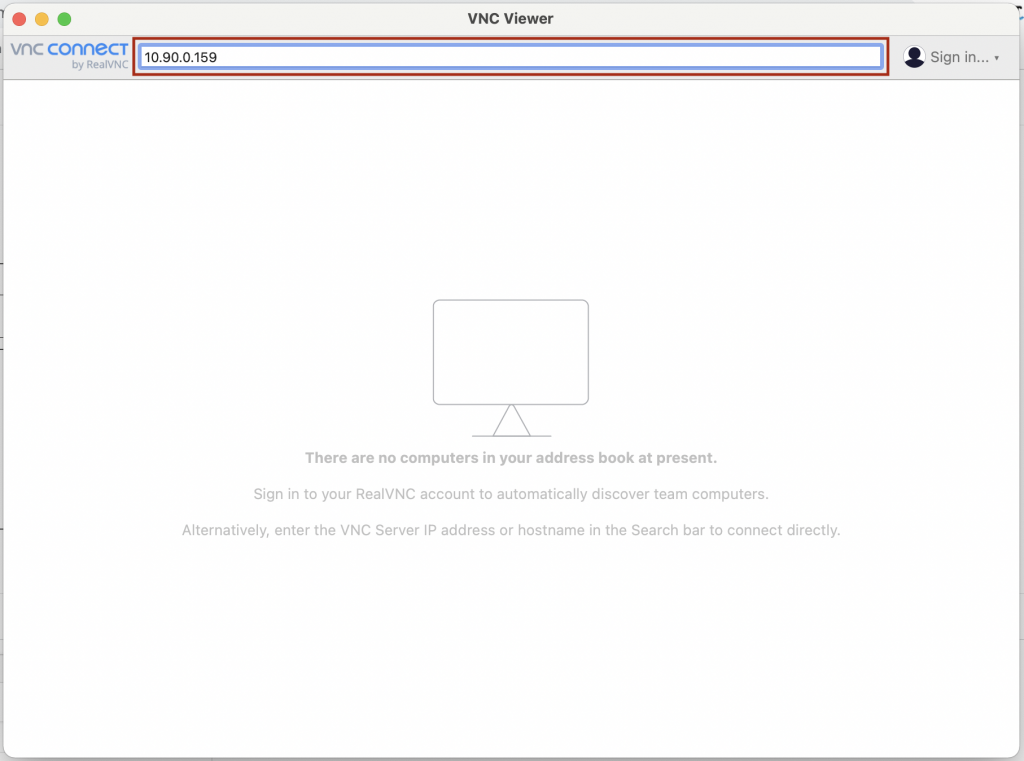
At this point VNC will connect with your instantPlay Web. In the alert that appears click on Continue.
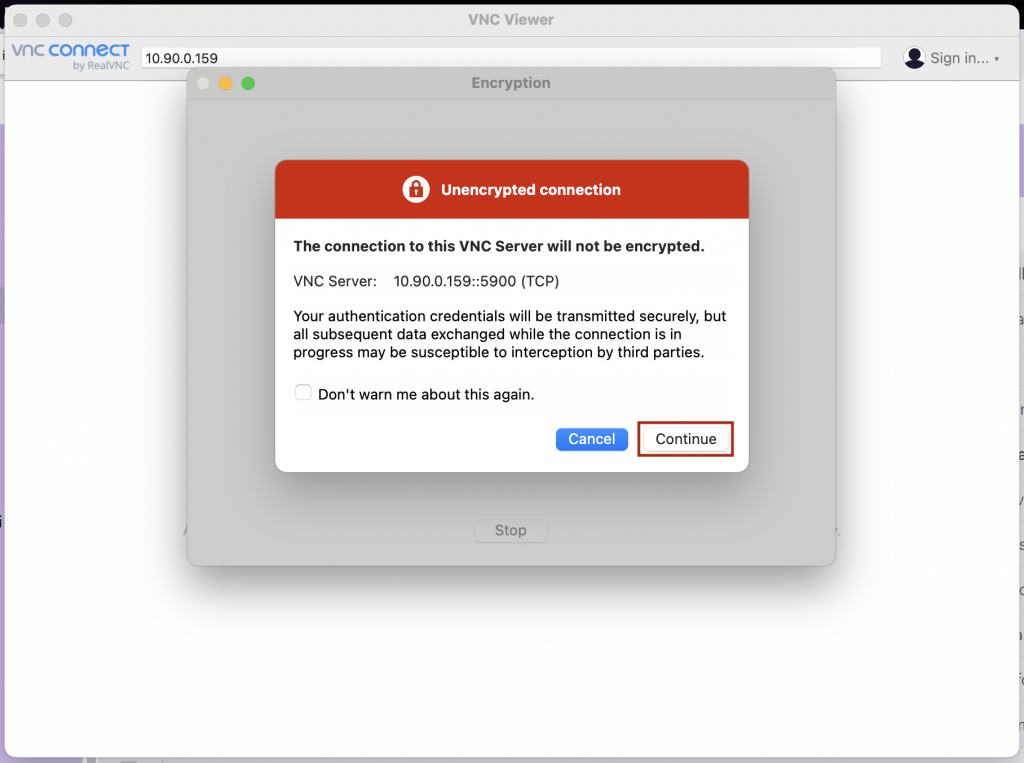
It will then ask you to enter your device password. If it has not been changed, it is admin.
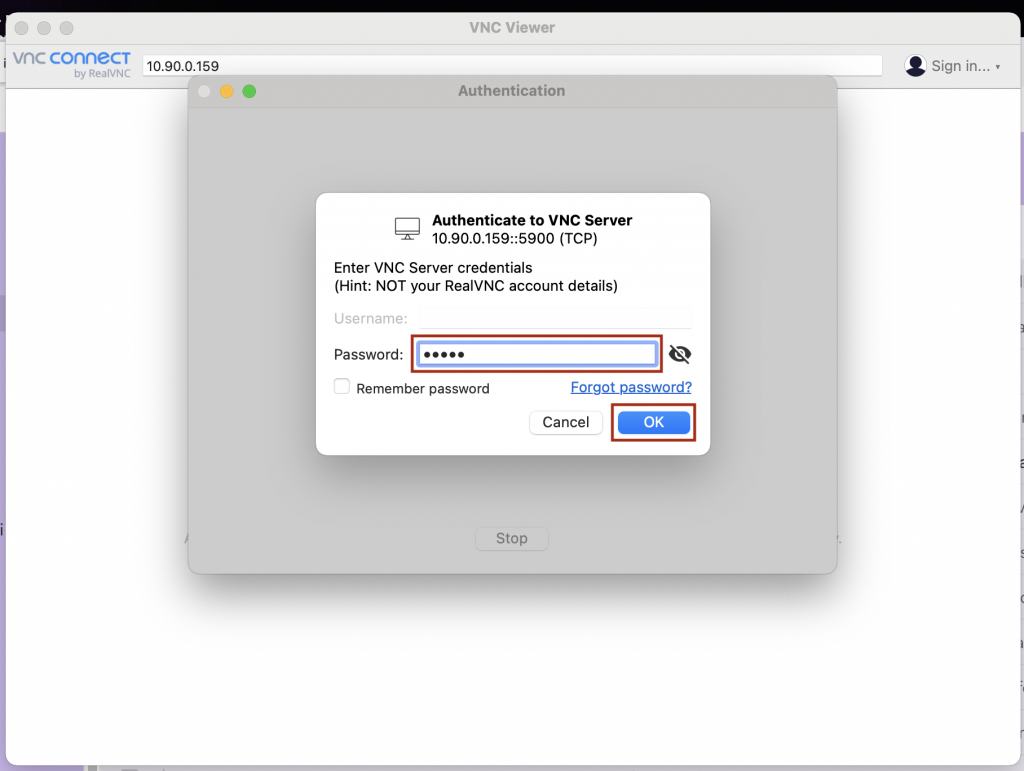
You will find yourself in this screen.
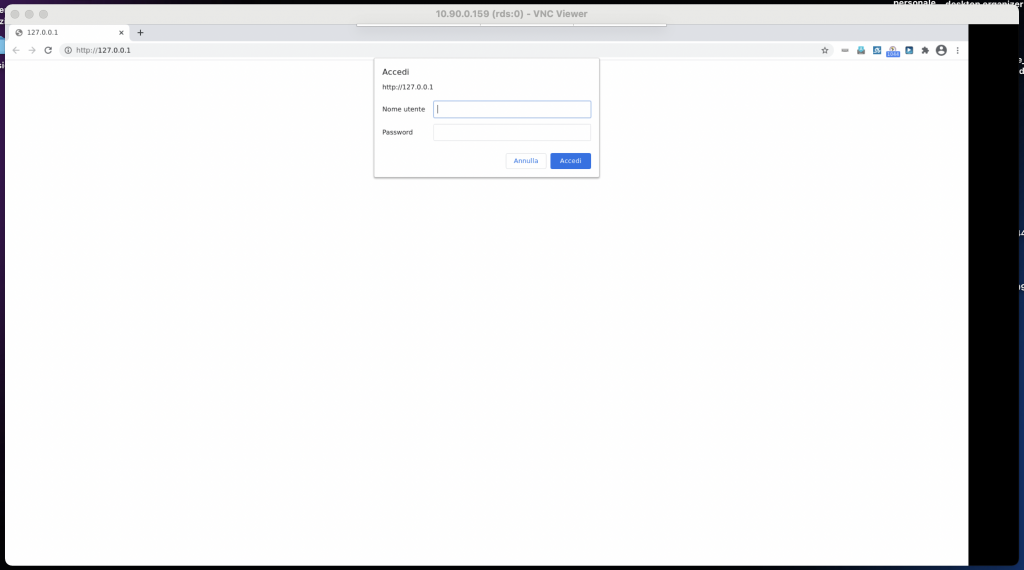
In the extension section, click the Virtual Keyboard icon (1) and then Virtual Keyboard (2).
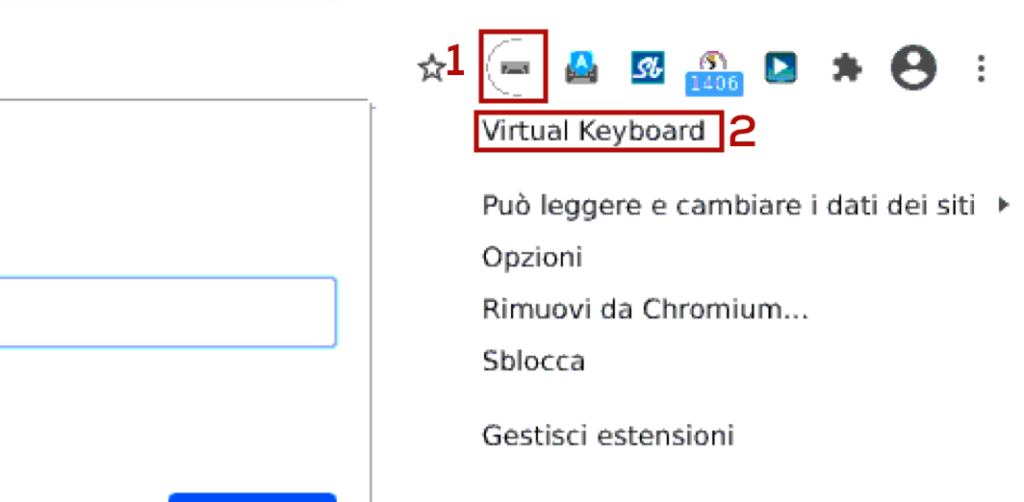
Another tab will open. In the extension section in this new tab, click on Virtual Keyboard (1) and then in the window that appears click on Always On (2).
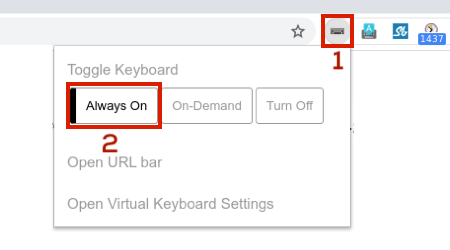
At this point, go back to the first tab you opened and after clicking on the keyboard extension (1), click on Options (2).
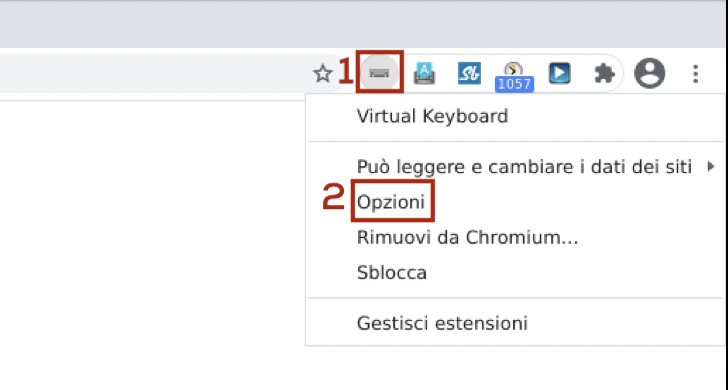
You will now find yourself in the keyboard configuration panel. Select the options that you see highlighted in the image below.
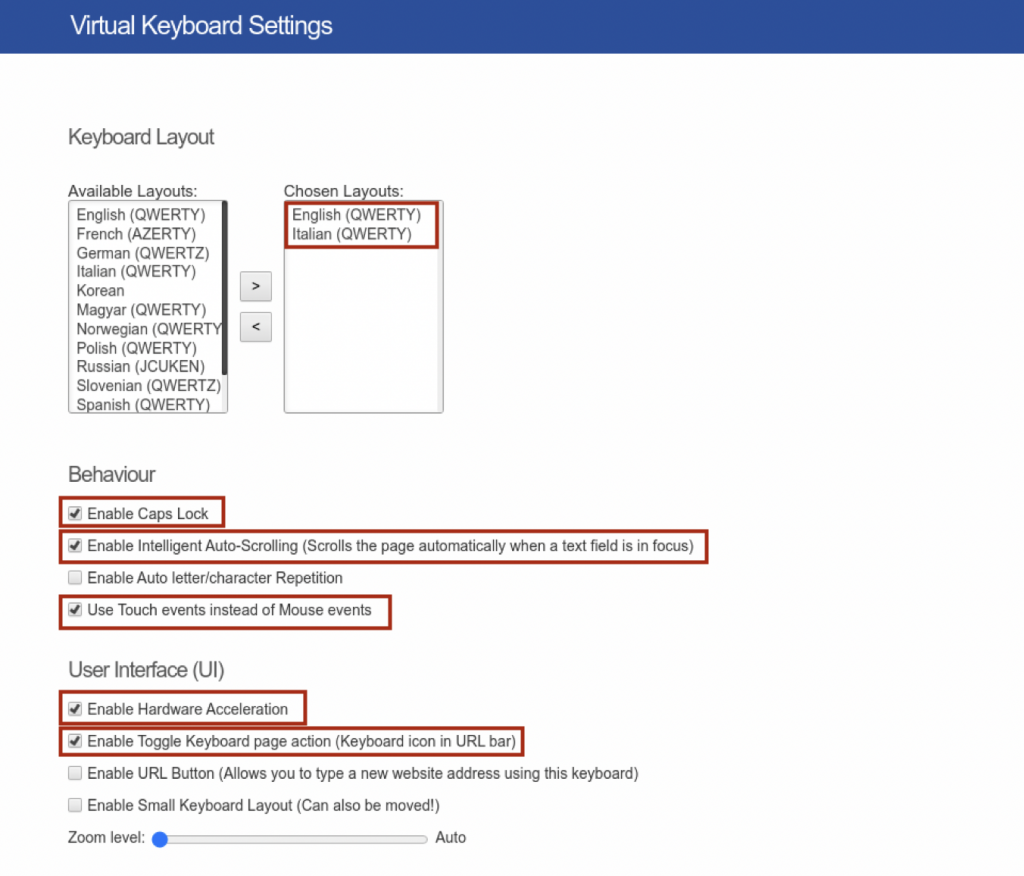
After that go back to the configuration page and the Advanced Settings section click on Persistent.
By doing so, the new browser settings (with the keyboard active) will become the default ones and will be retained each time the player is restarted.