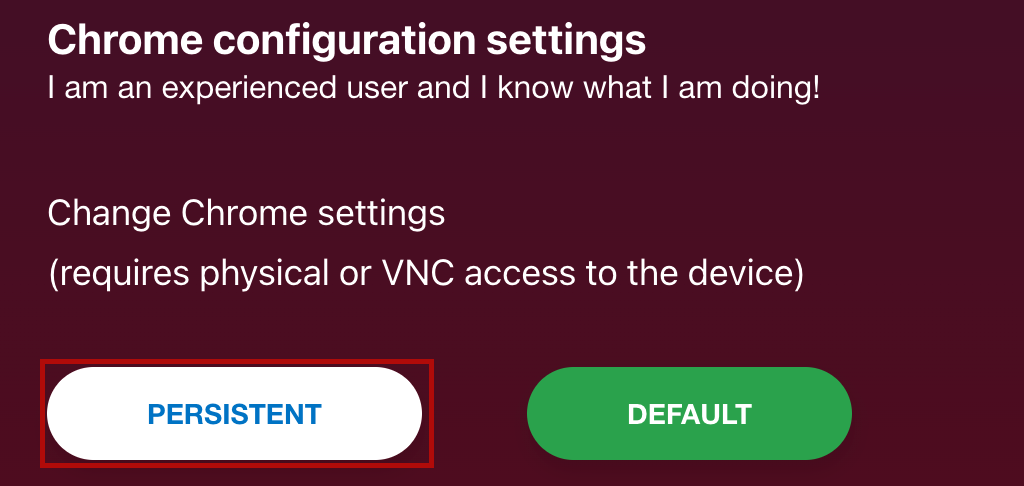Warning: this is an advanced guide. Use it only if you are sure you have the technical skills needed to change your browser settings.
In this guide we will see how to activate the keyboard on your instantPlay Web.
First you need to install VNC Viewer. We leave you the link below:
https://www.realvnc.com/en/connect/download/viewer/
Once installed proceed as follows.
Open your instantPlay Web configuration page using your device’s IP.
When the screen you see below appears on the monitor, open VNC Viewer.
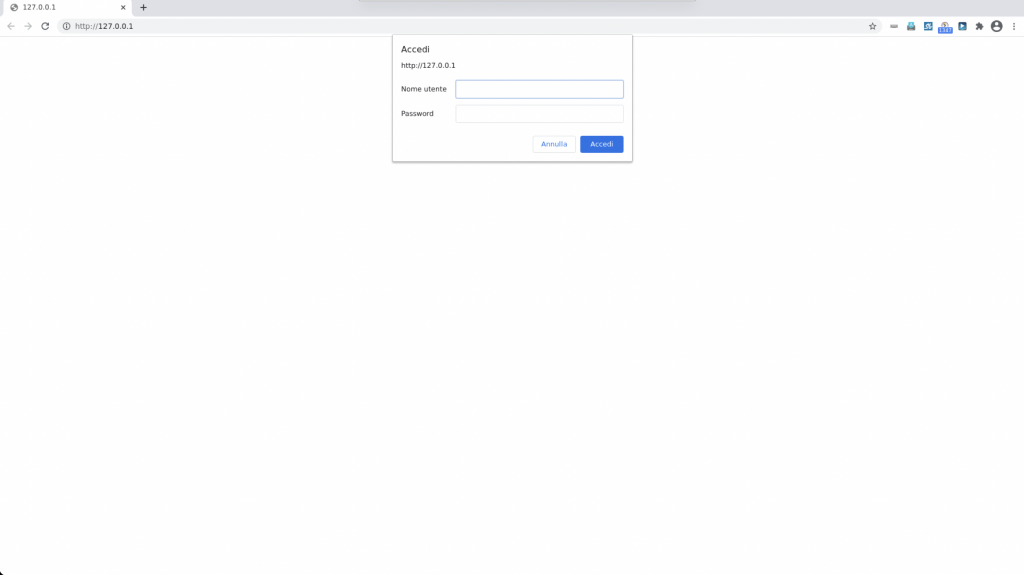
In the VNC home, in the search bar where it says Enter VNC Server address or search enter the IP of your instantPlay Web and press Enter on the keyboard.
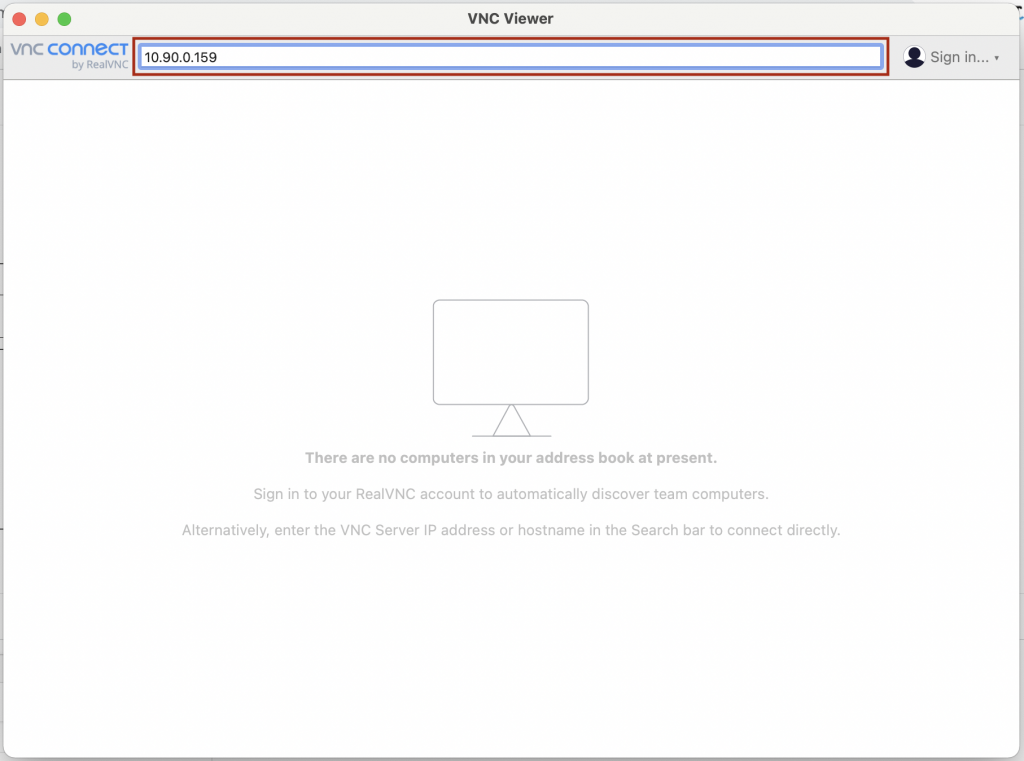
At this point VNC will connect with your instantPlay Web. In the alert that appears click on Continue.
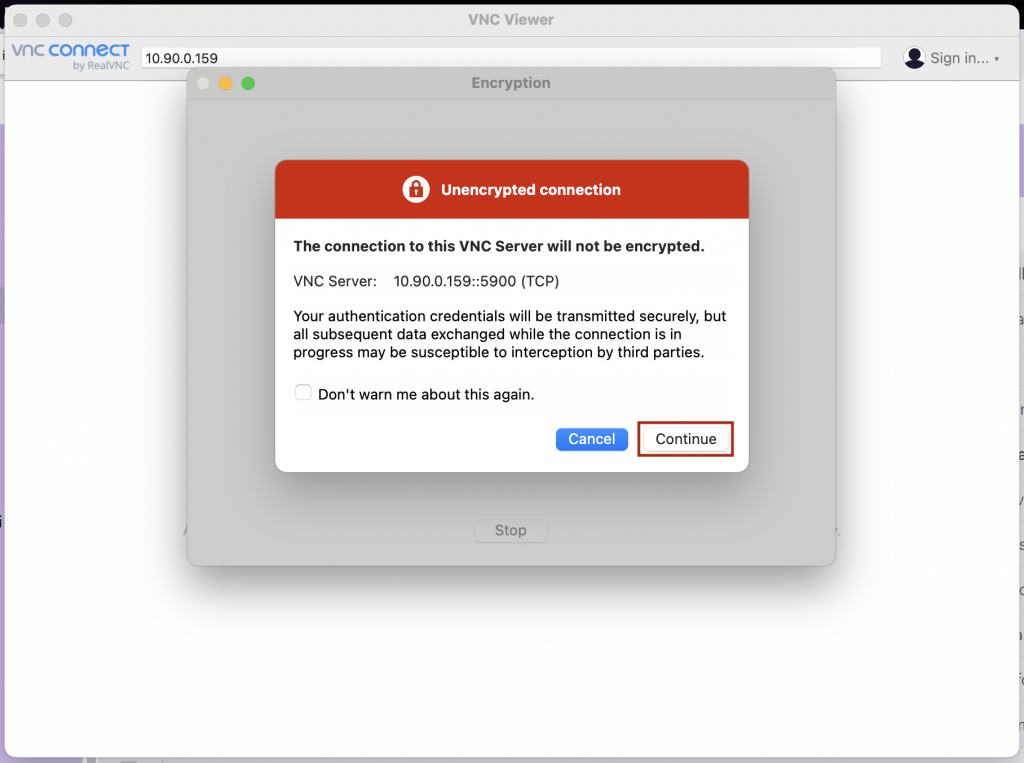
It will then ask you to enter your device password. If it has not been changed, it is admin.
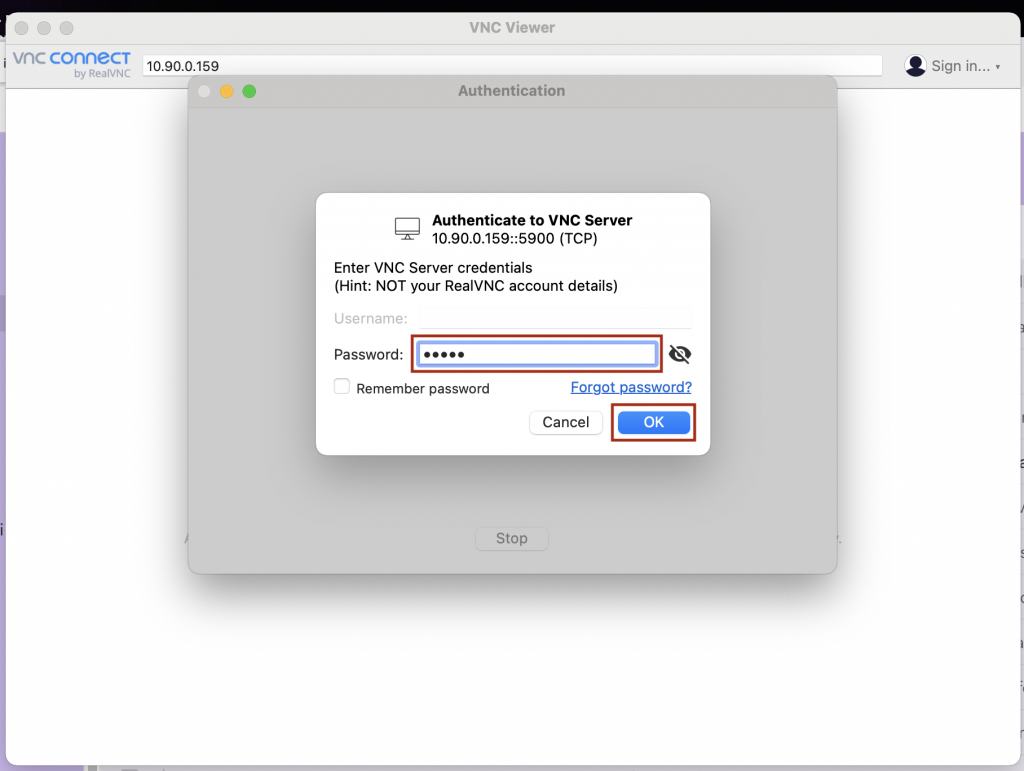
You will find yourself in this screen.
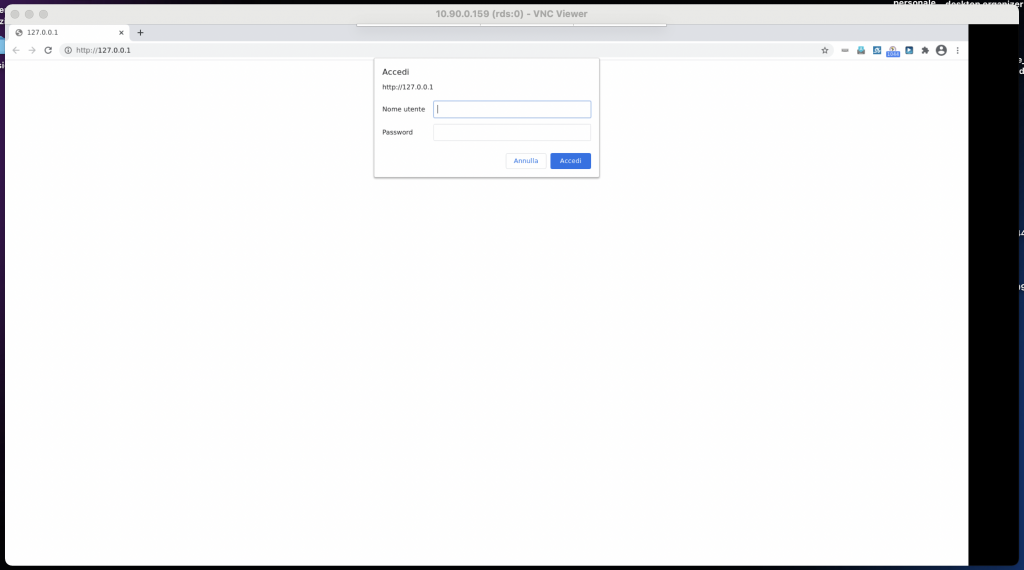
At this point you can make changes to the browser, add extensions etc.
Once the procedure is complete, go back to the configuration page and in the Advanced Settings section click Persistent.
In this way, the new browser settings will become the default ones and will be kept every time the player is restarted.