View exported Slides in JPG on instantPlay
Have you created a presentation with PowerPoint or Google Slide and would like to display it on the monitor? Let’s see how.
Open the presentation you previously created on Slide or PowerPoint.
If you use Google Slide:
Click on File (1) and then on Download (2).

After that, select JPEG image option.

The slide you selected will be automatically downloaded. Instead, you cannot download the entire presentation in JPG format. So if you want to show on screen all the slides you will have to download every single slide.
If you use PowerPoint:
Click on File and then Save as
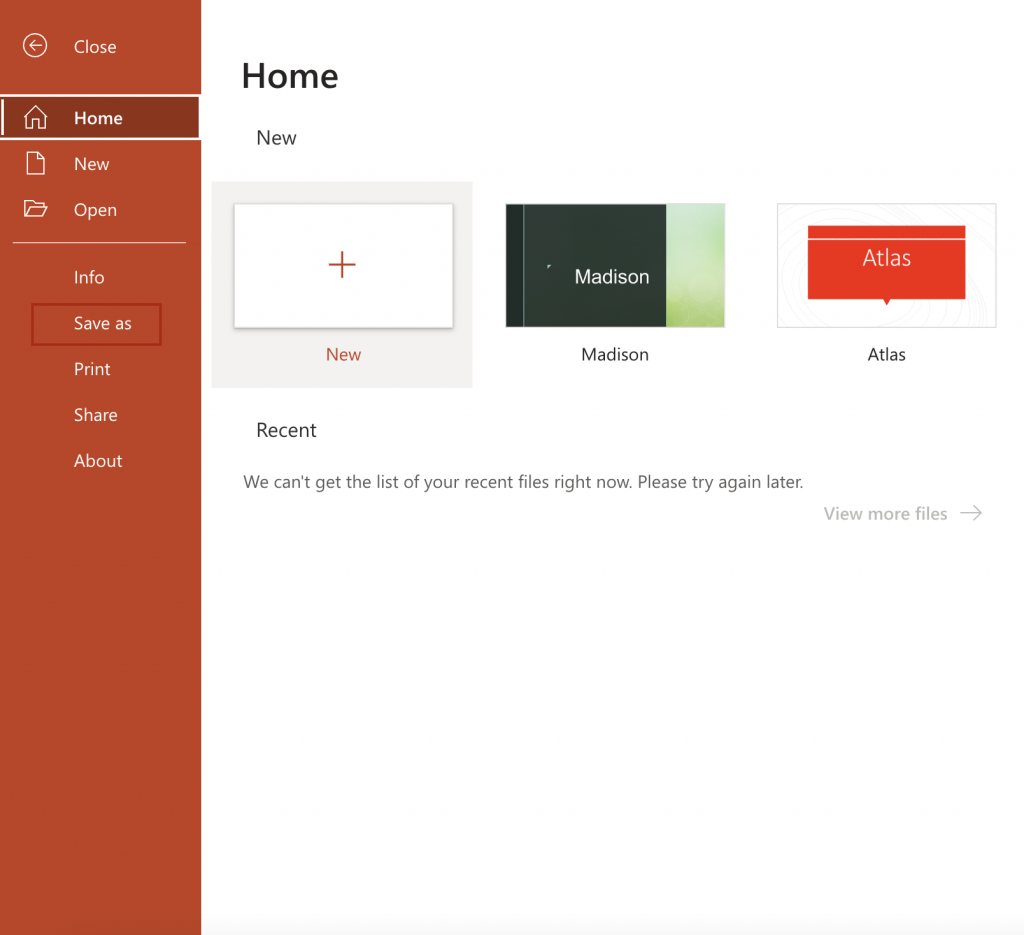
After that select the Download as images option. Even on PowerPoint you can only download one slide at a time so you will have to follow the same procedure used on Google Slide.
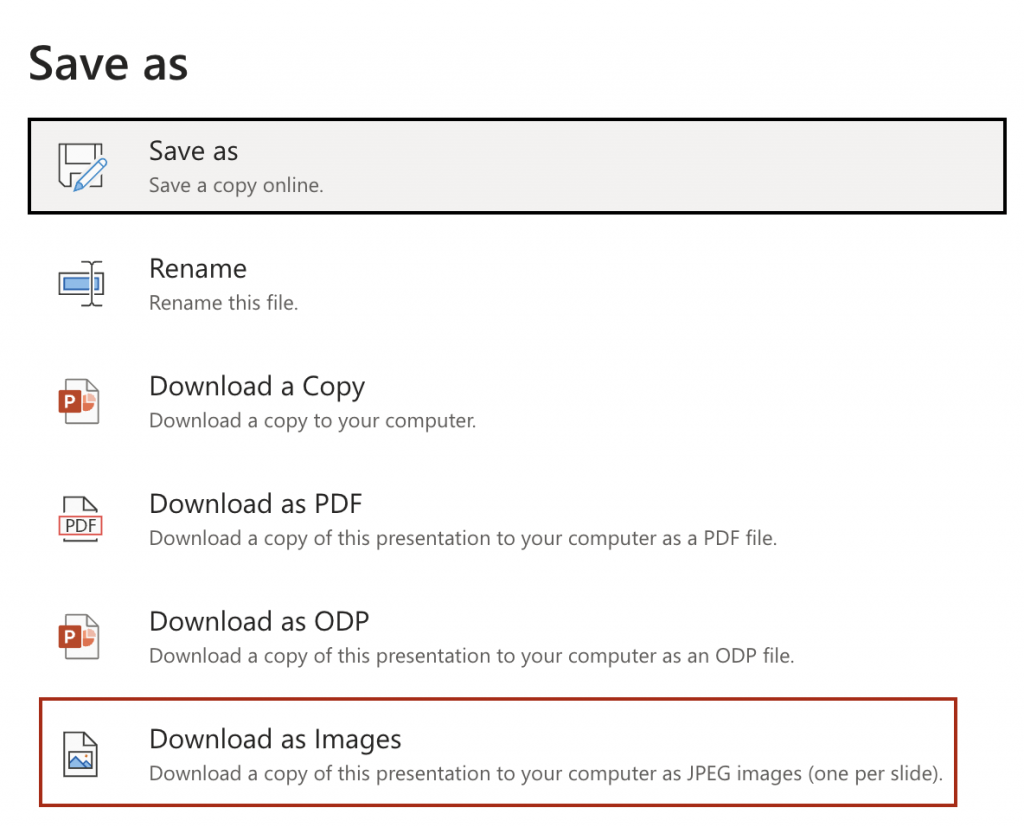
Once this is complete, log into your Dropbox account and upload everything to your instantPlay folder as shown in the content upload guide.
To display the slides in the correct order we recommend that you give them all the same name and have them preceded by a number. For example 01_presentation, 02_presentation etc…
Using PowerPoint or Slide to create the contents of your instantPlay is especially useful if you are not familiar with graphics software or you do not have a graphic designer to create them for your company. In fact, you can create images and messages in a few moments (also using the templates that Microsoft and Google make available to you).

