To start configuring your first Scrolling Text Module, go to the Modules panel from the Dashboard.
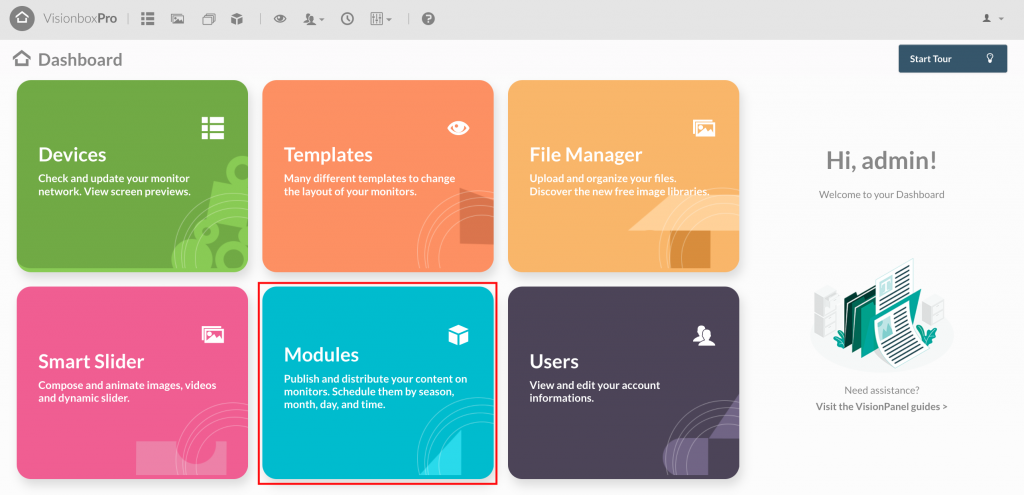
Click on New in the toolbar.

Choose the Scrolling Text Module that can host the Template you choose.
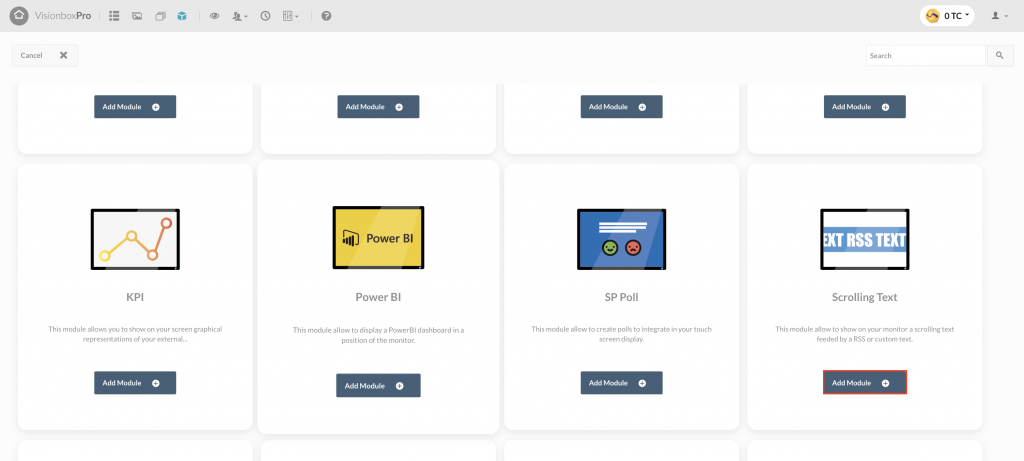
By clicking inside the Module, you choose the Title (1): make sure you use a title that lets you quickly understand what you are viewing (for example, Scrolling Text Form). Select the Position (2) in relation to the Template used, from the dropdown on the right. Finally, click on Save (3) to make the changes.
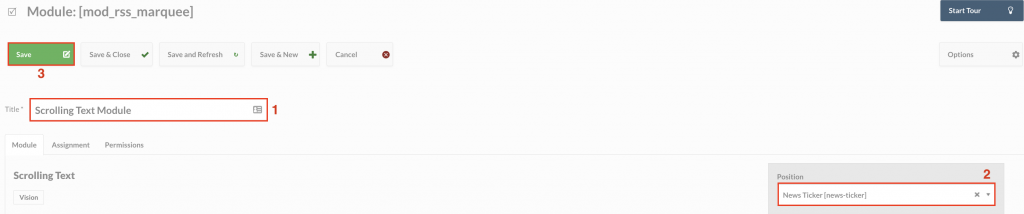
Now we can proceed to the configuration of the Module.
With the release of VisionPanel version 4.1, you can choose between 3 types of scrolling text:
- Category of news among those available on Corriere della Sera RSS
- RSS feed (from URL)
- Text
Now let’s see in detail how to create a scrolling text by selecting one of the categories of Corriere della Sera news directly inside the module configuration page.
Select the RSS Feed option under Type.
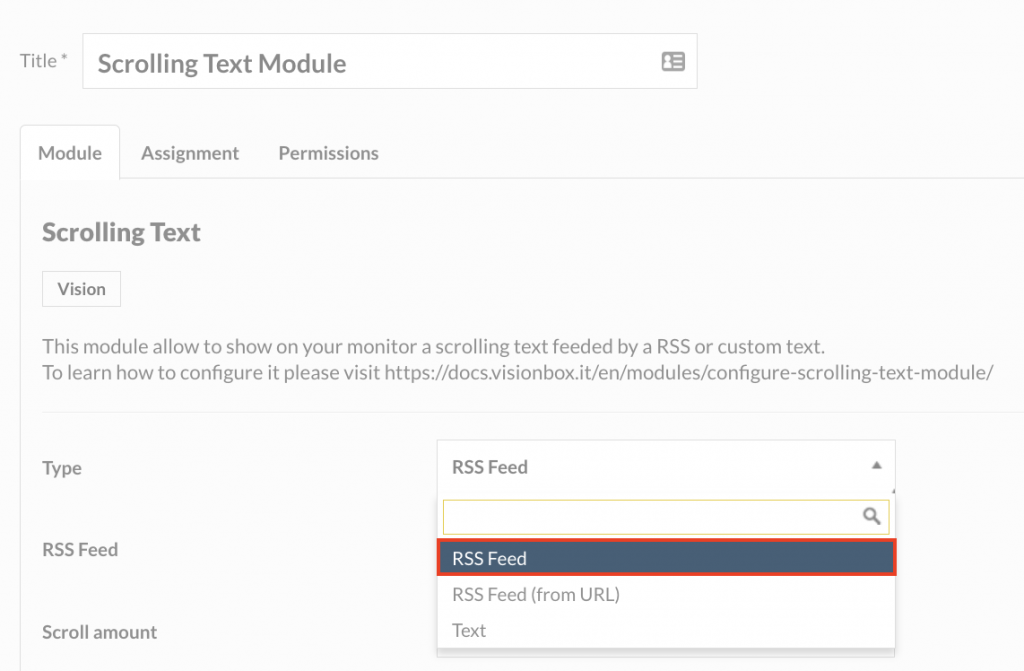
At this point in the RSS Feed field select the category of news you prefer.
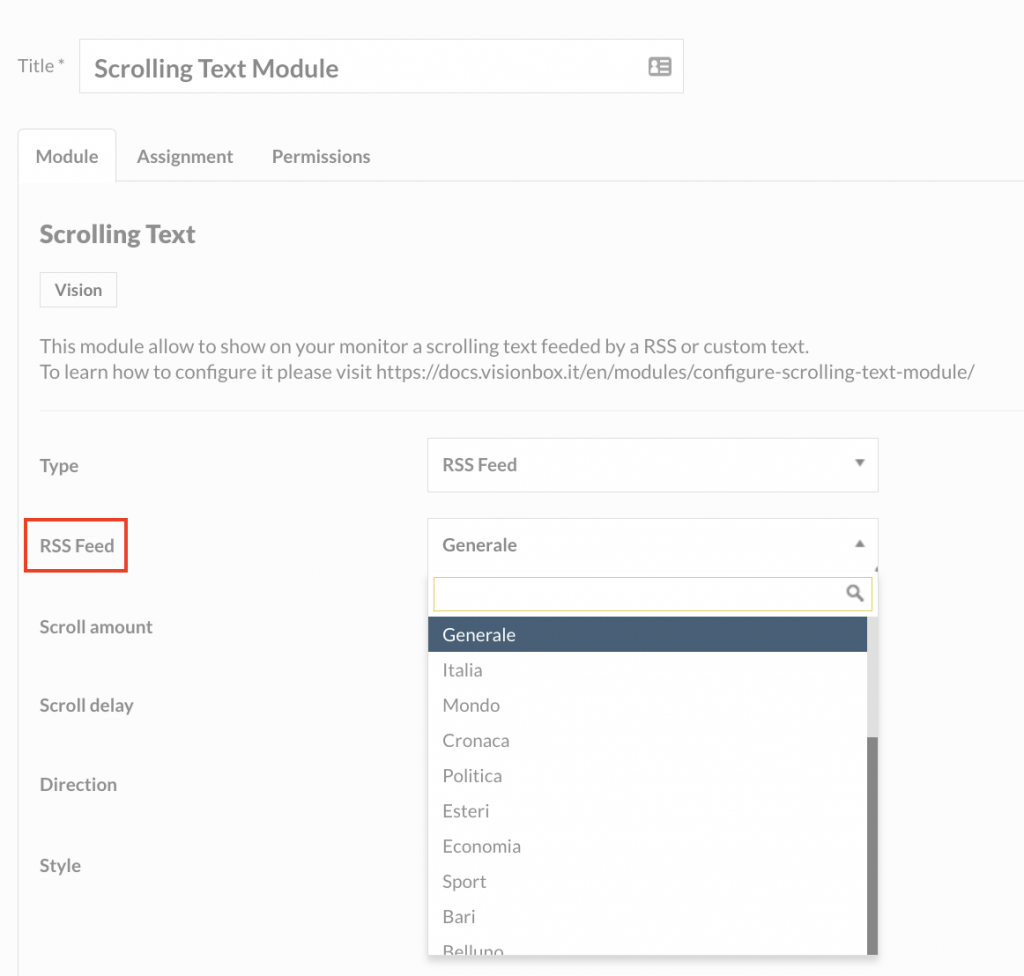
In addition, you can change the scroll amount (1) of the scrolling text, the scroll delay (2) and the direction (3).
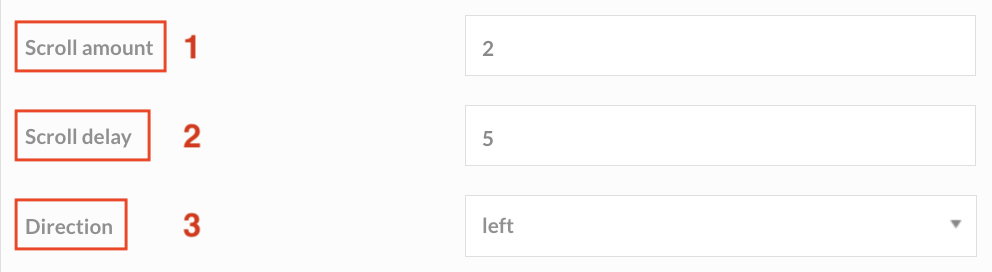
Want to use a URL to create your own scrolling text?
Let’s see then how to create a flowing text using RSS Feed (from URL).
Select the RSS Feed (from URL) option under Type.
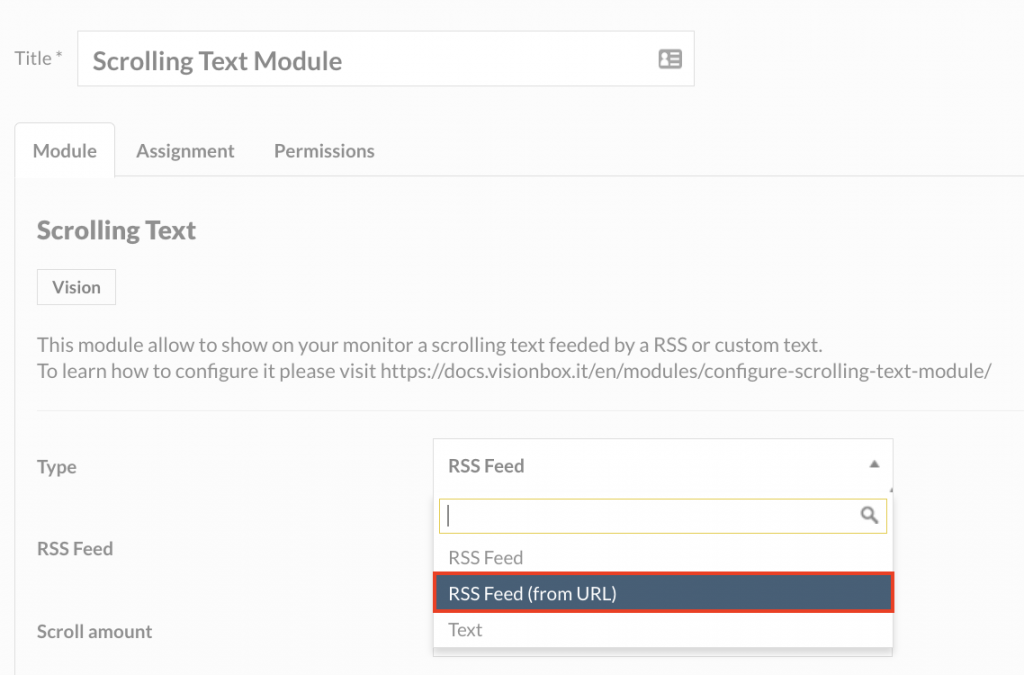
At this point, you can select a URL from the RSS feed generator of your choice.
We suggest you to search on Google “free feed rss generator”. You will find blogs and sites that offer a selection of rss feeds. There is no procedure that is the same for everyone. Once you get the URL of the feed paste it in the URL field of the module configuration page.
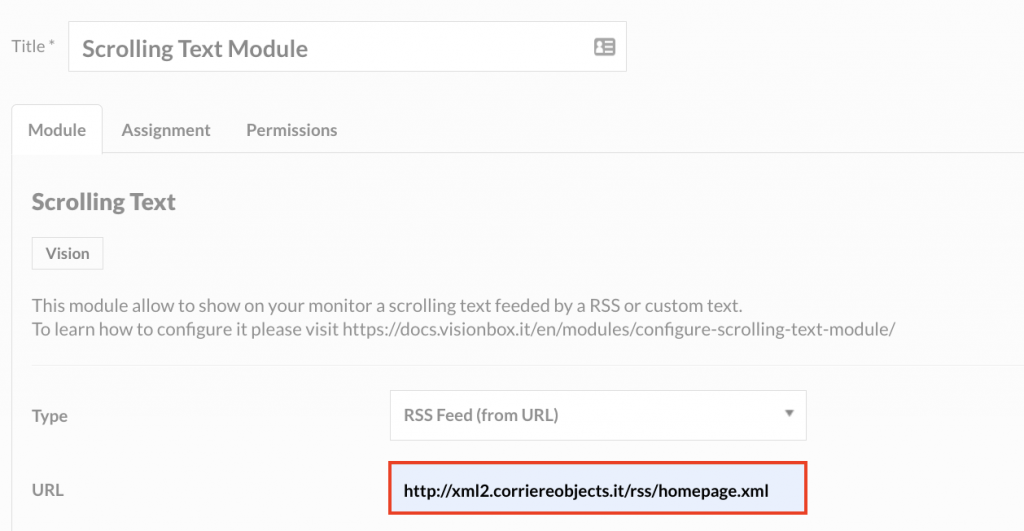
Also in this case, you can change the scroll amount (1) of the scrolling text, the scroll delay (2) and the direction (3).
In both cases (and even if you decide to use free text), to assign the module to the devices proceed as follows.
From the Assignment tab, select the Devices to which associate the Module (1), then click on Save and Close (2) and you’re done!

To see the result of the set configurations, consult the Device preview.

Do you want to assign this Module only to some Devices? Learn how!

 Il portale di Documentazione di supporto all'uso di VisionPanel.
Il portale di Documentazione di supporto all'uso di VisionPanel.
